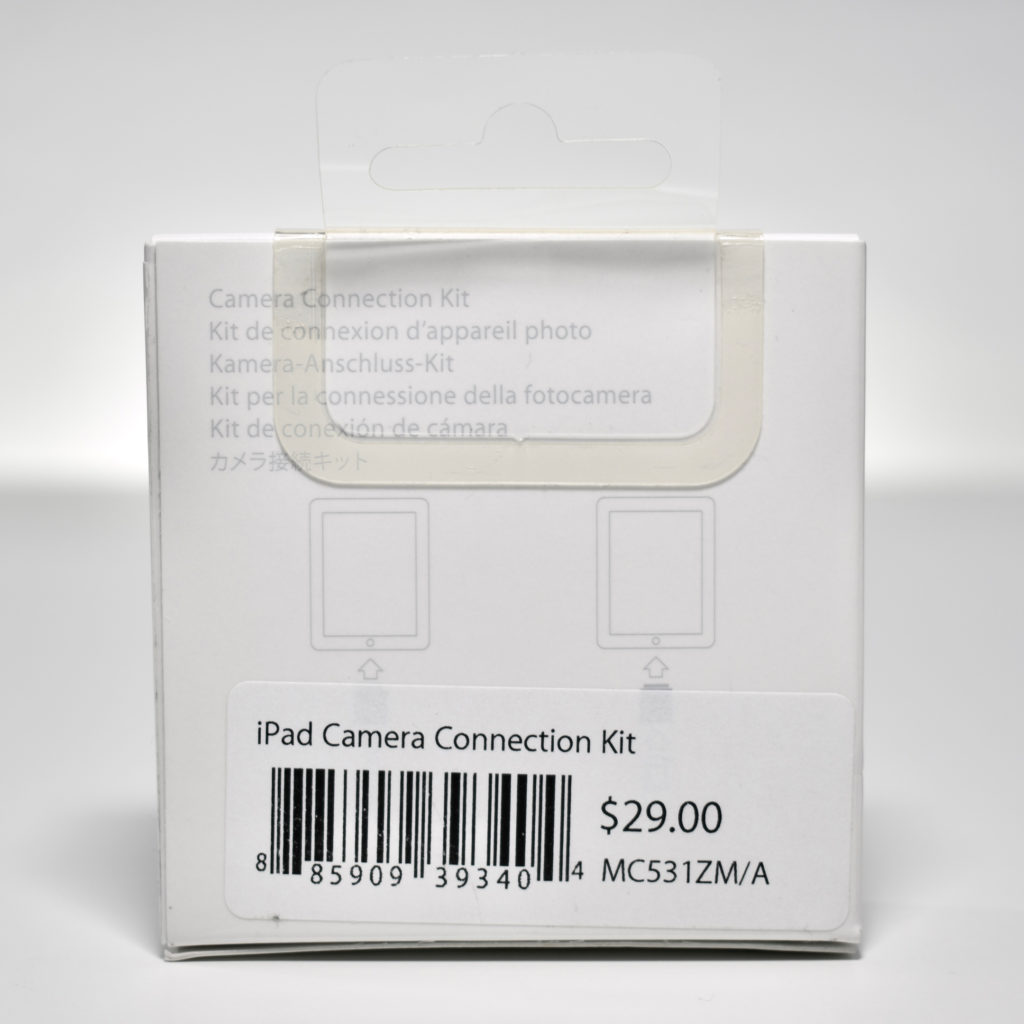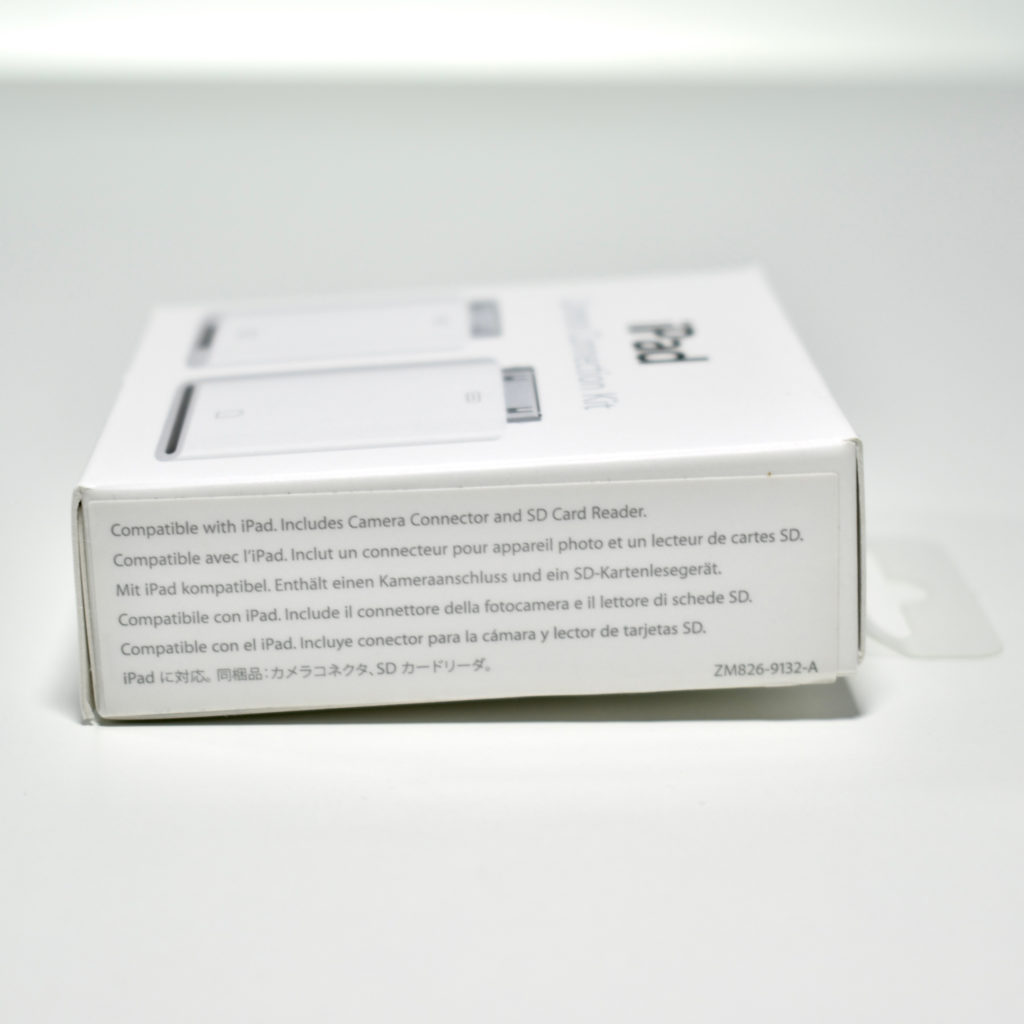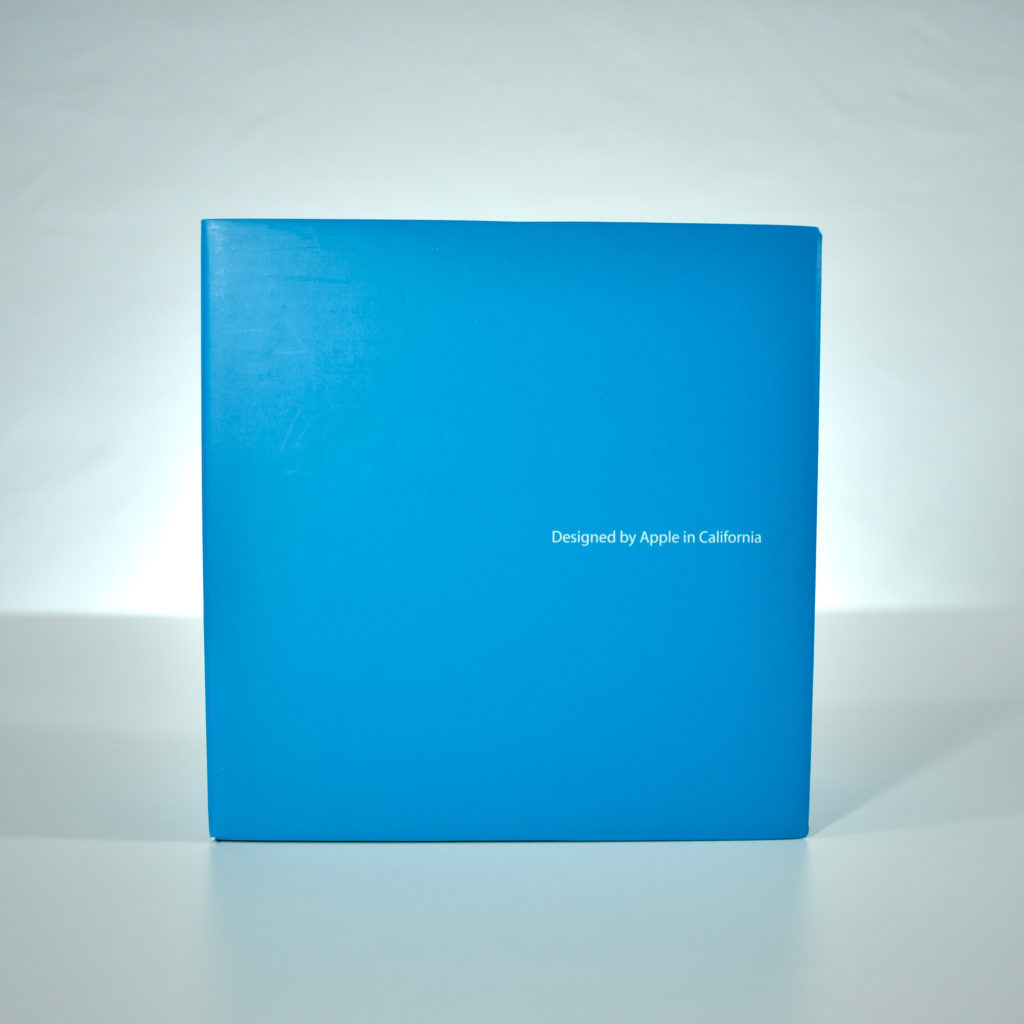Shortly after Apple began including USB keyboards with tower computers, they have included a USB extension cable in the box in the event the user wished to place the tower under a desk or otherwise far way from the keyboard. The extender is APple’s way of dealing with their notoriously short keyboard cables. The User’s Guide for the 2008 Mac Pro pictures this keyboard extension cable design and states: “If the keyboard cable isn’t long enough, use the keyboard extension cable that came with your Mac Pro.”
Apple has also followed a convention of placing a notch in their USB keyboard extenders. This notch matches a slot in the USB plug present in all Apple keyboards, thus allowing an Apple USB keyboard to be plugged into any standard USB port, but preventing the Apple keyboard extension cable to be used with anything except Apple USB keyboards with the slot in the USB plug.
Source: Apple