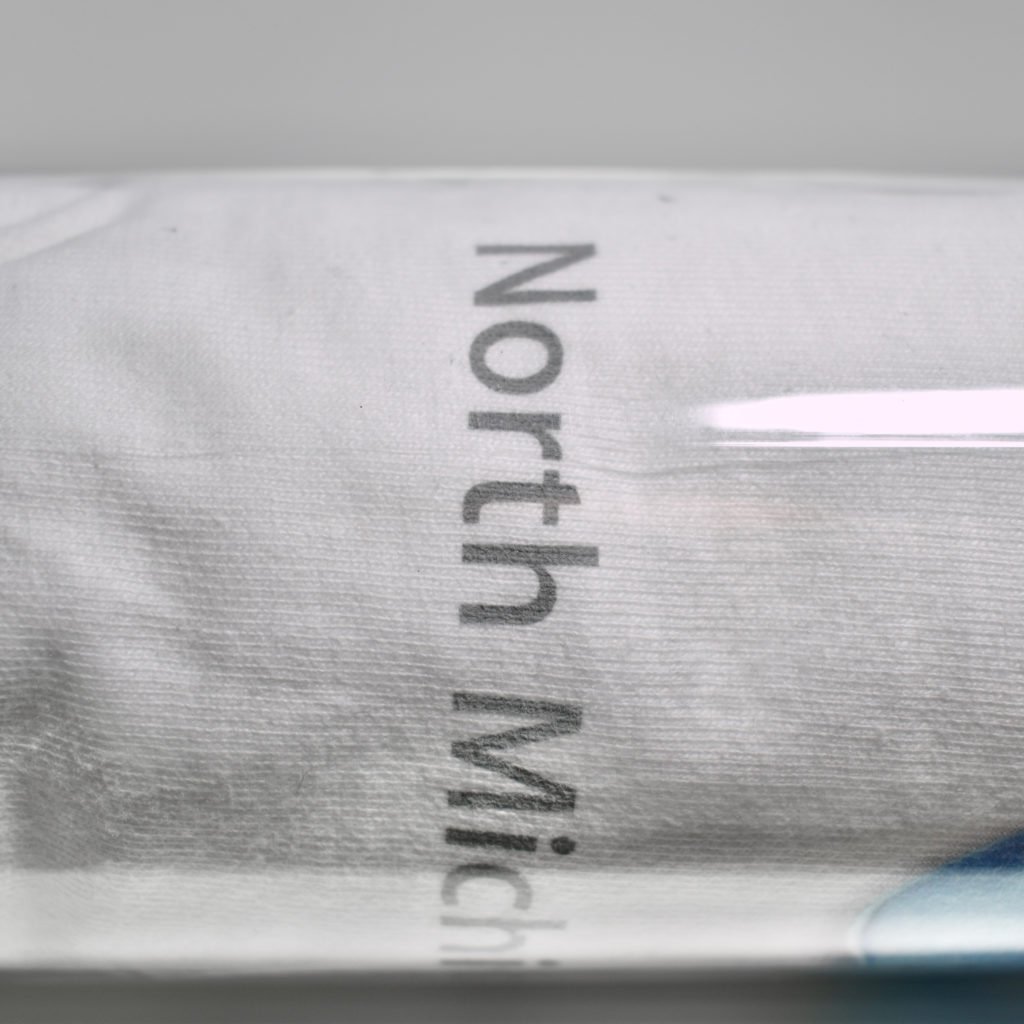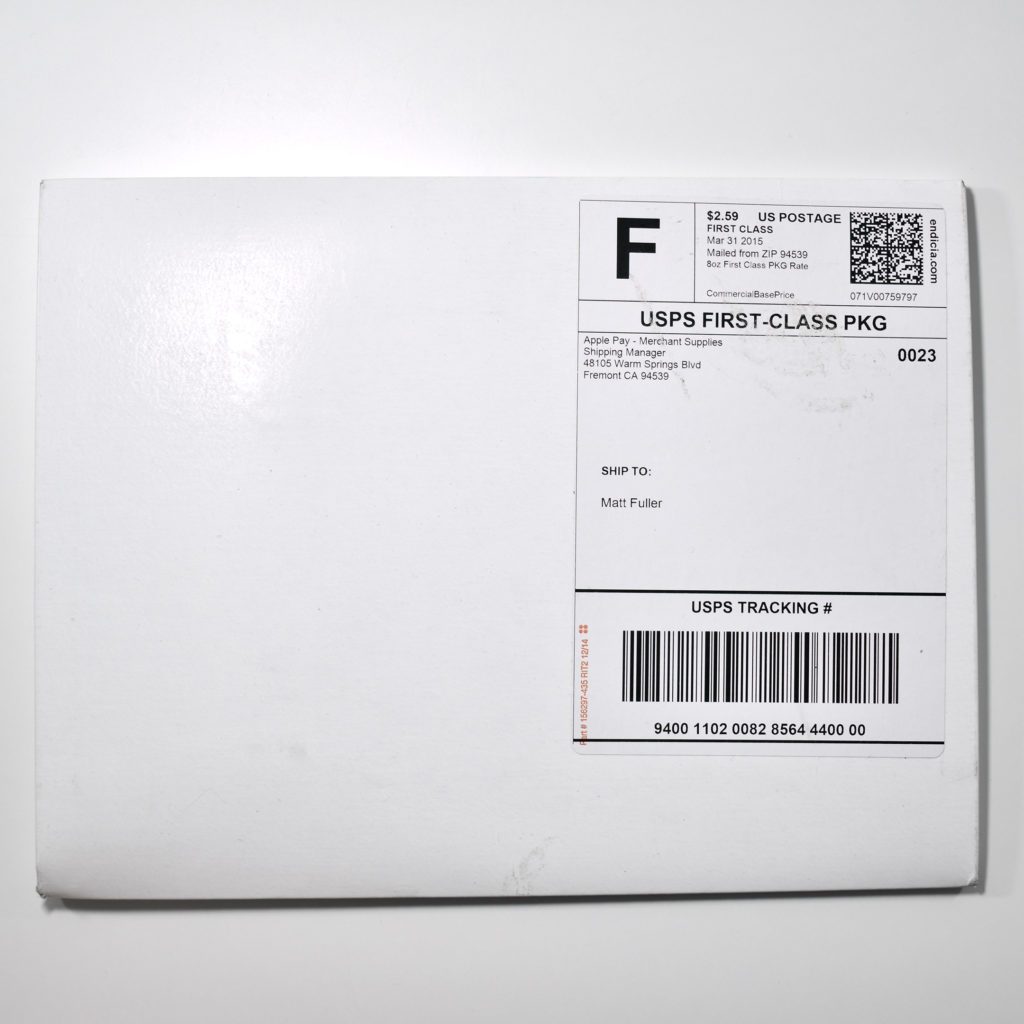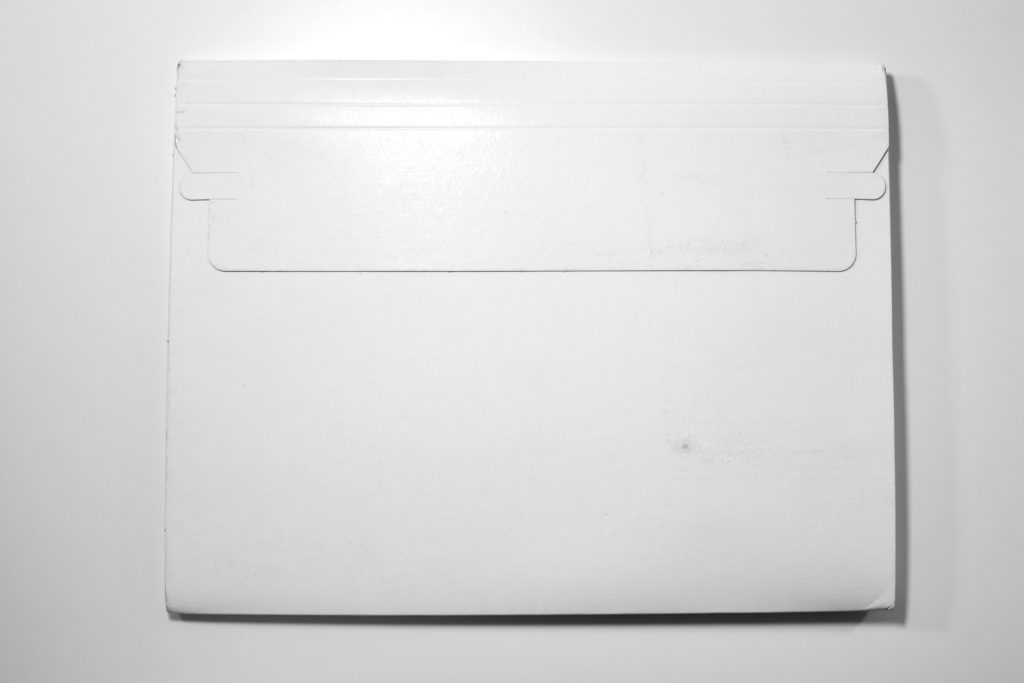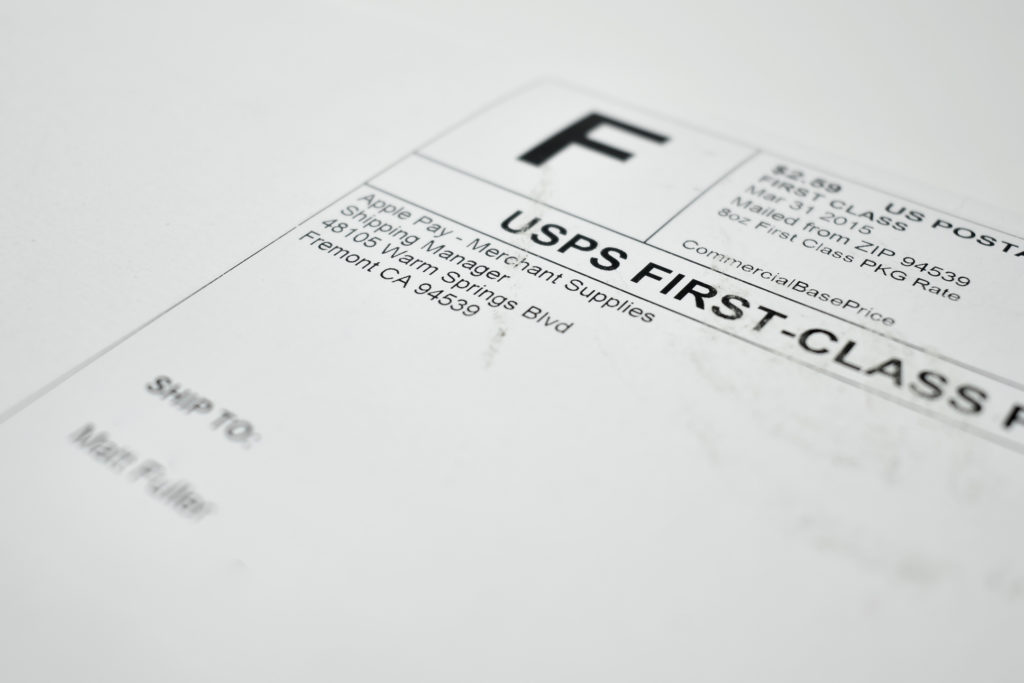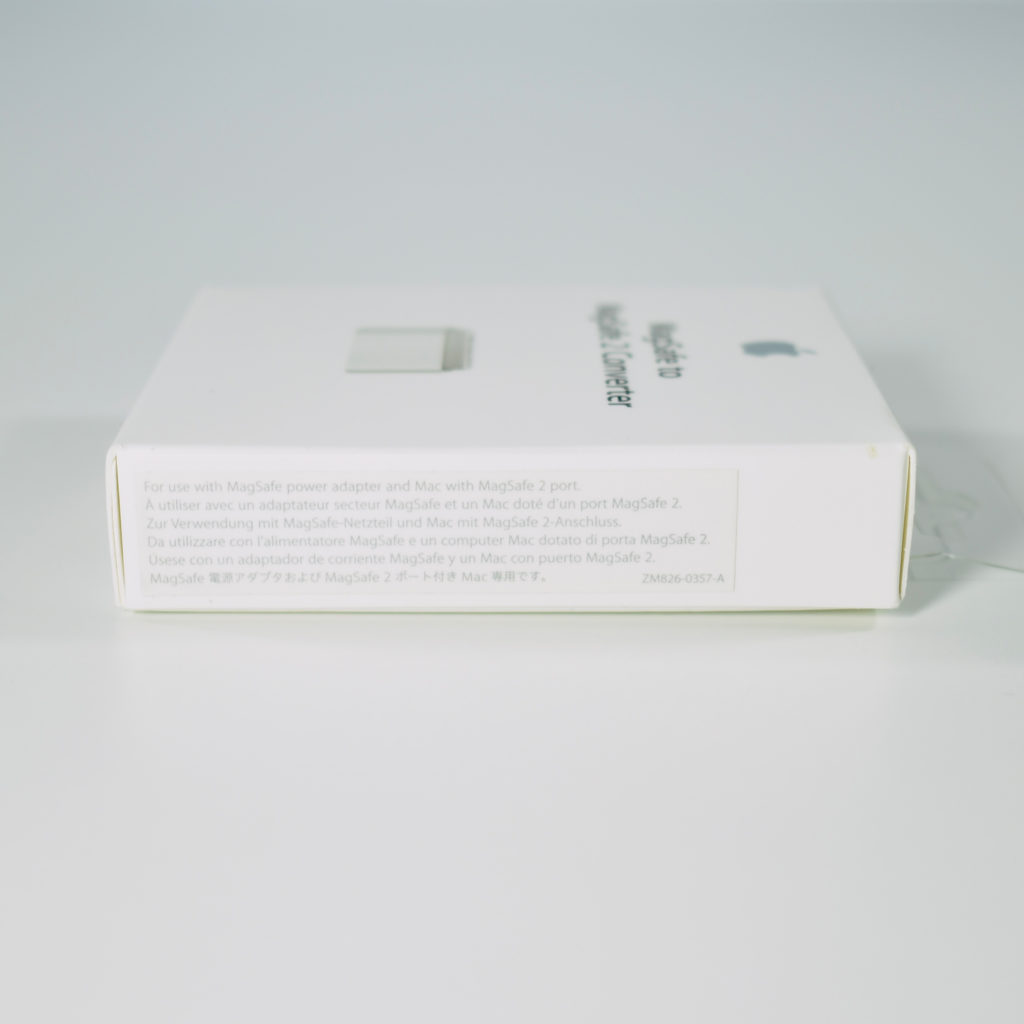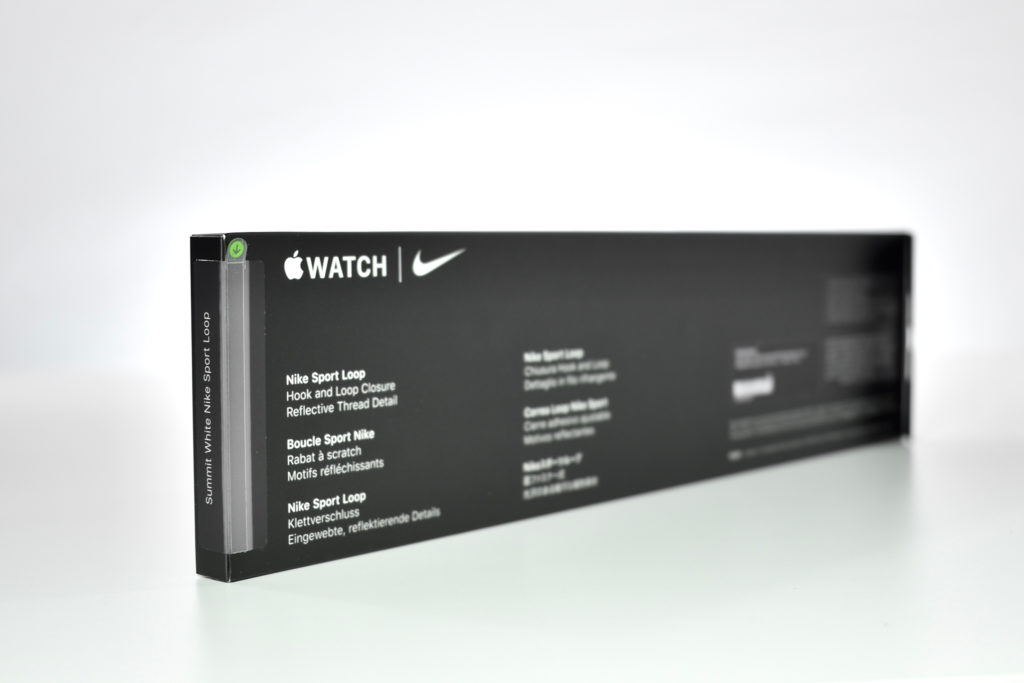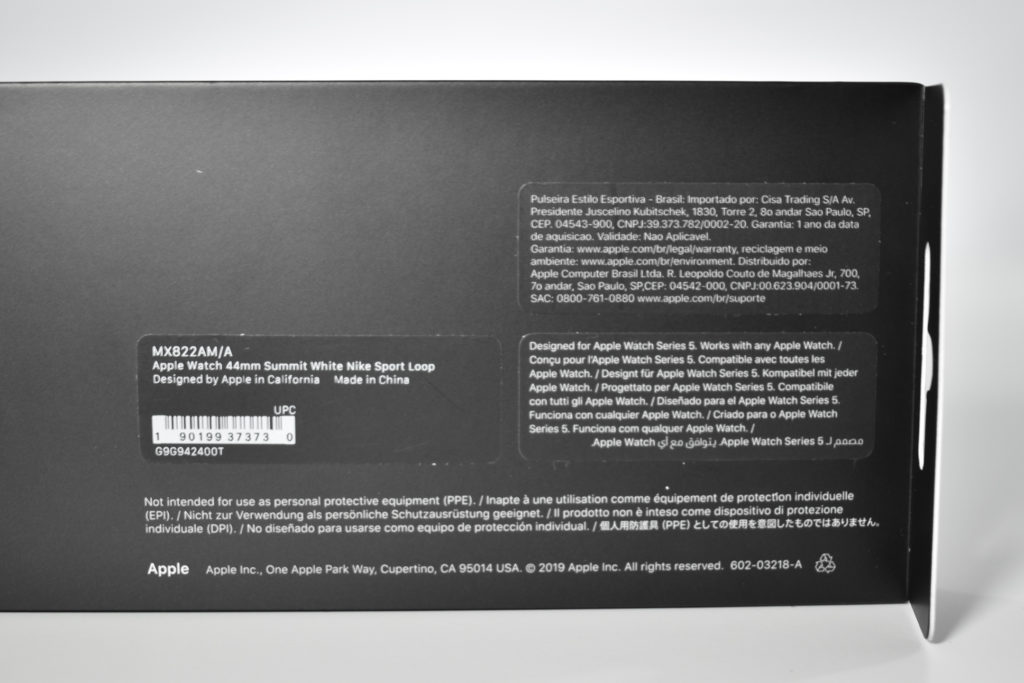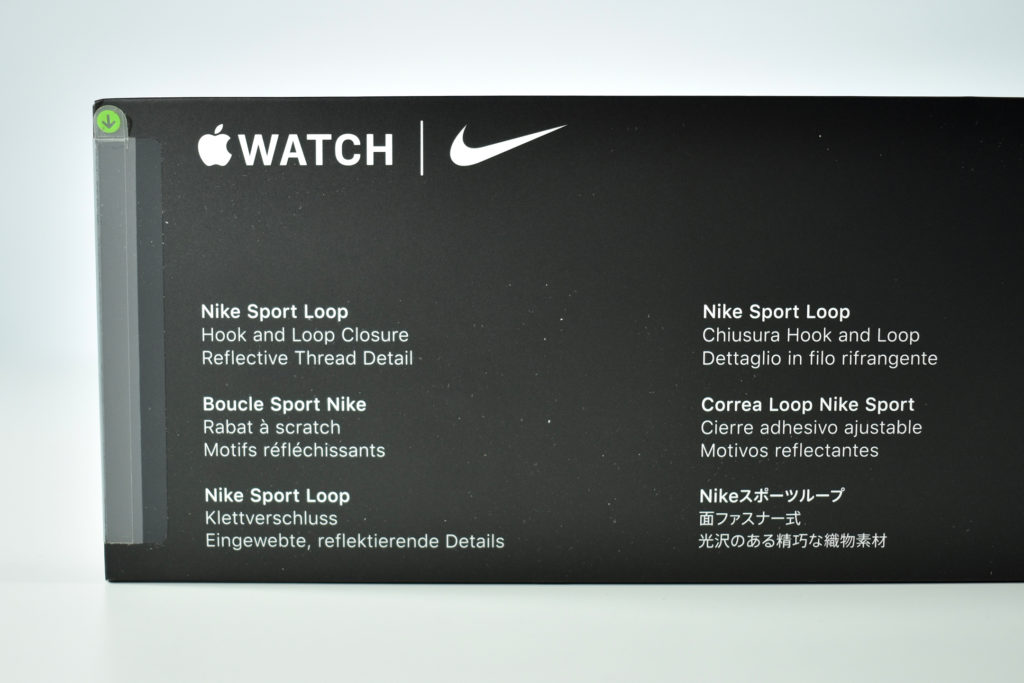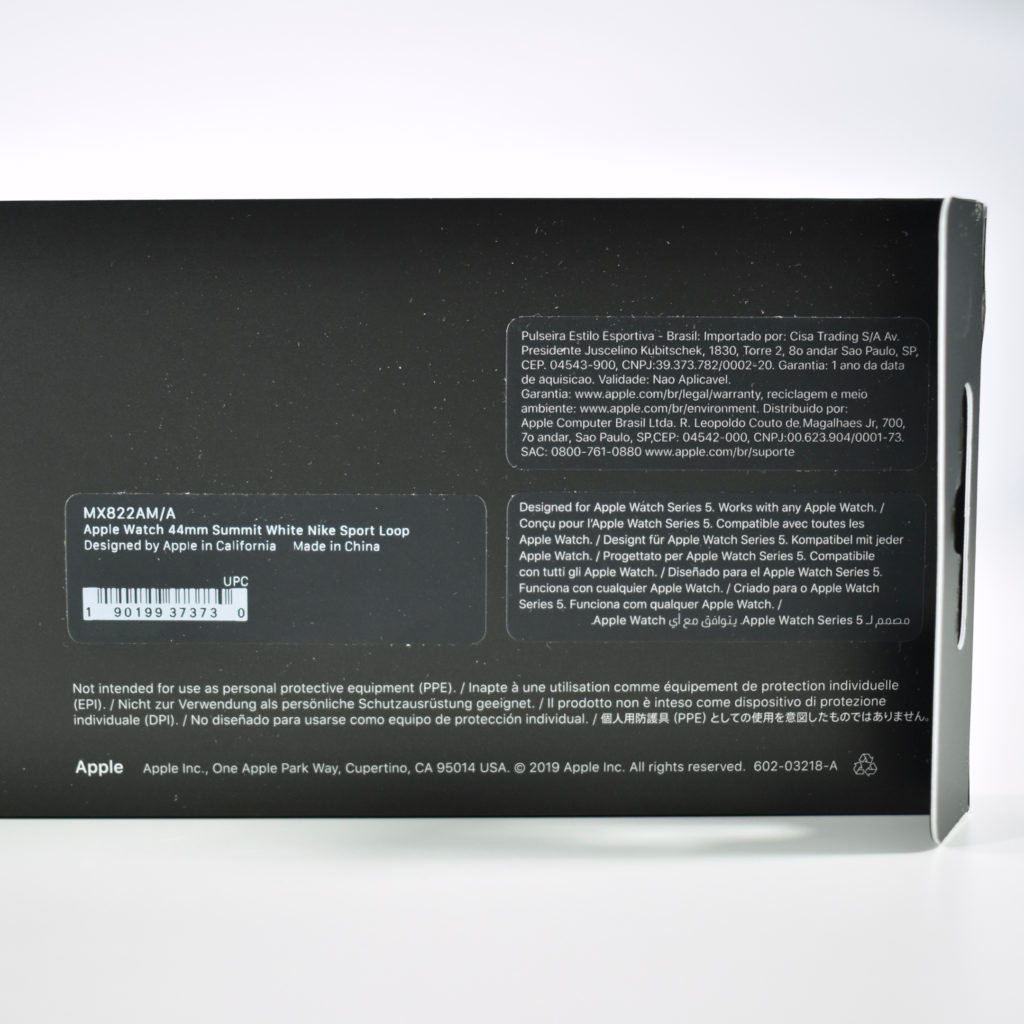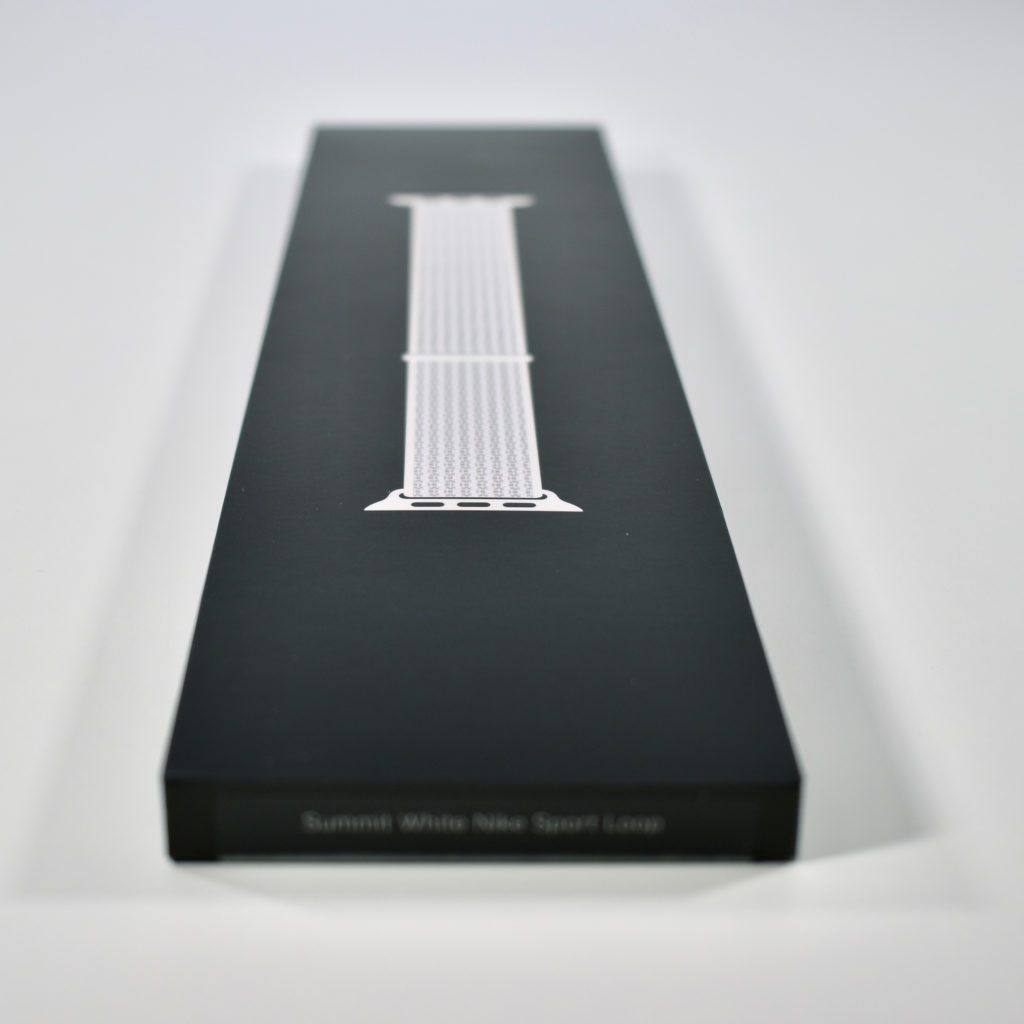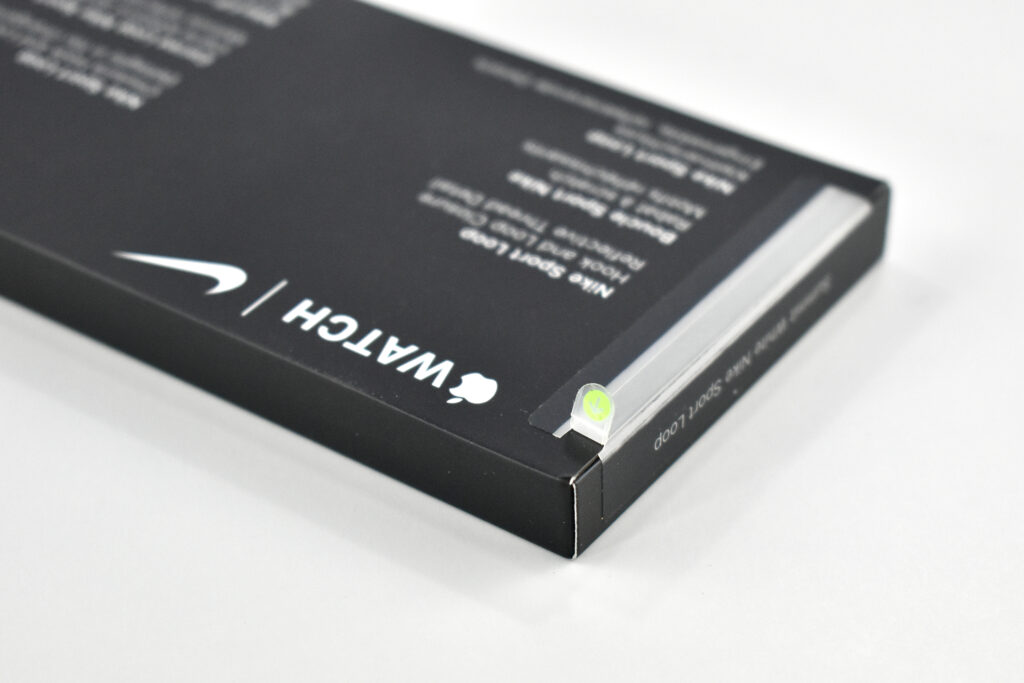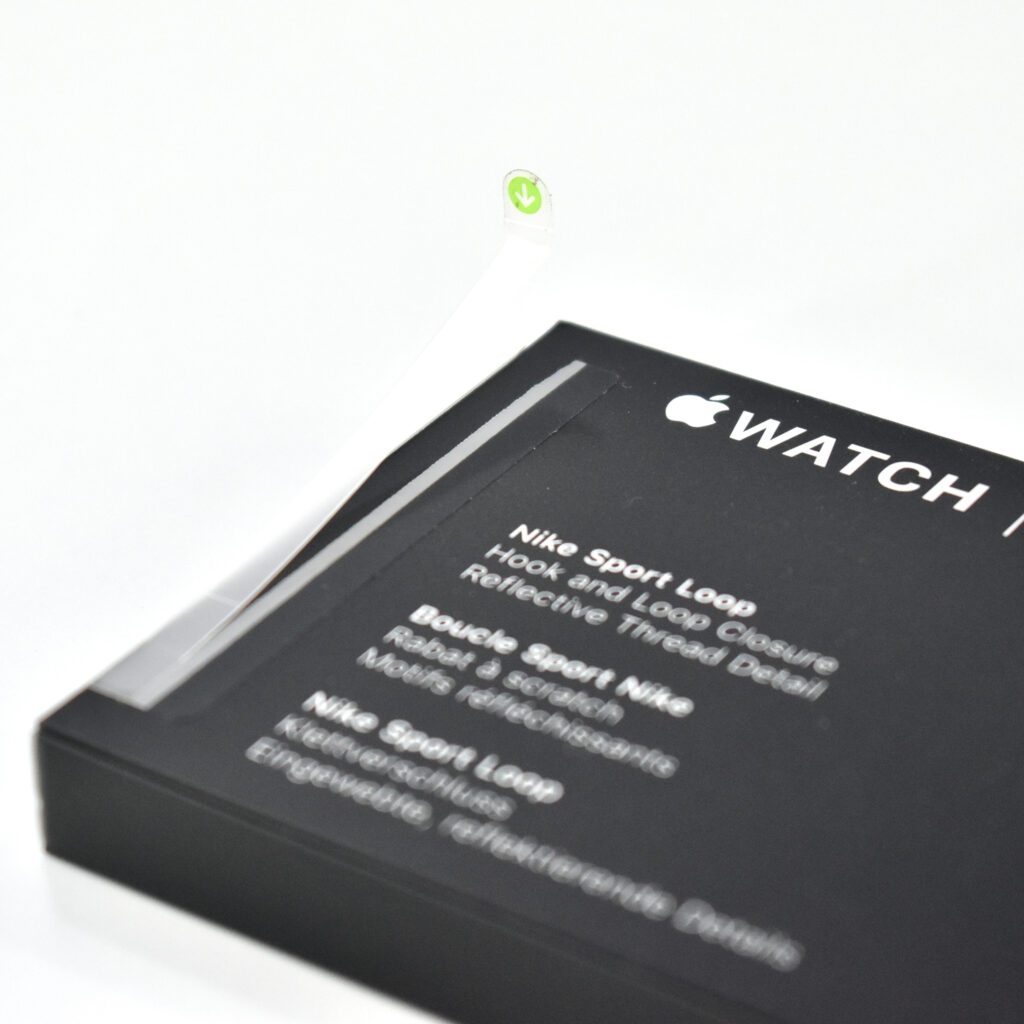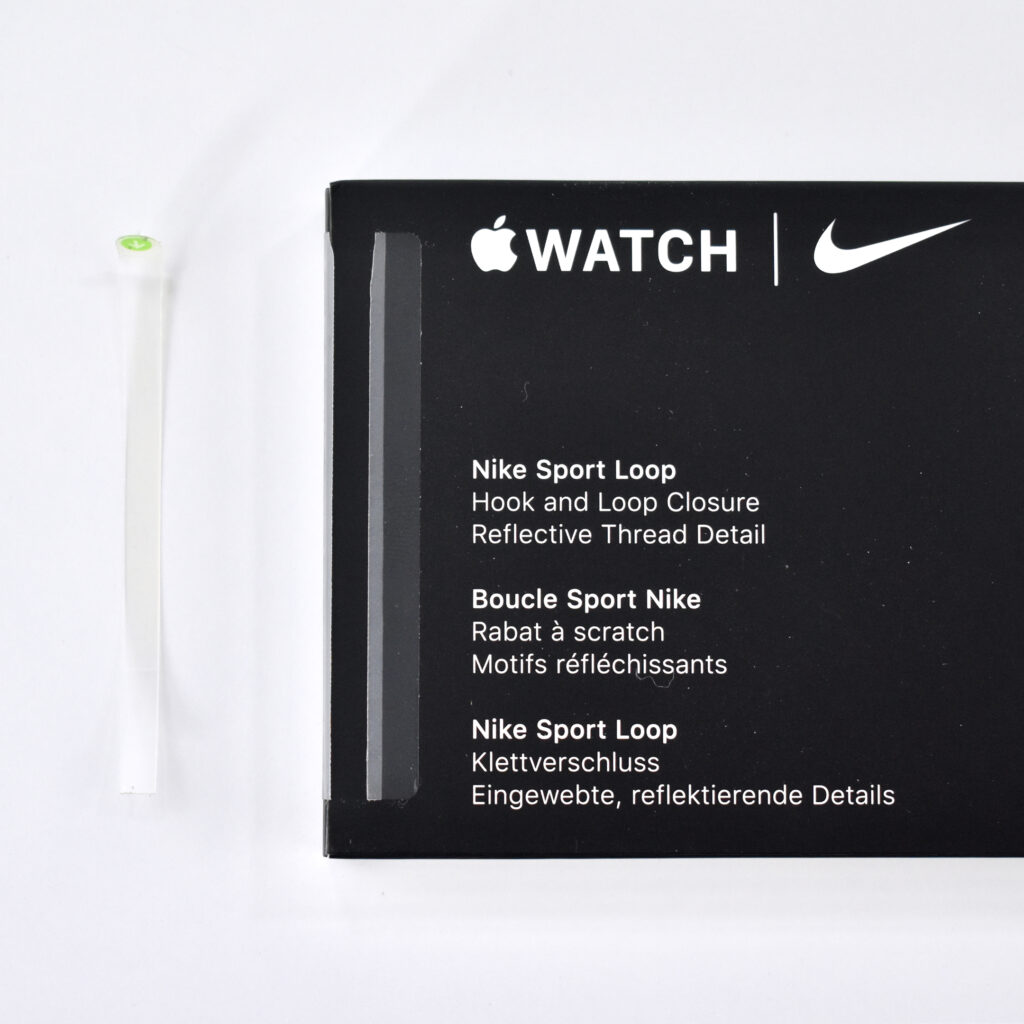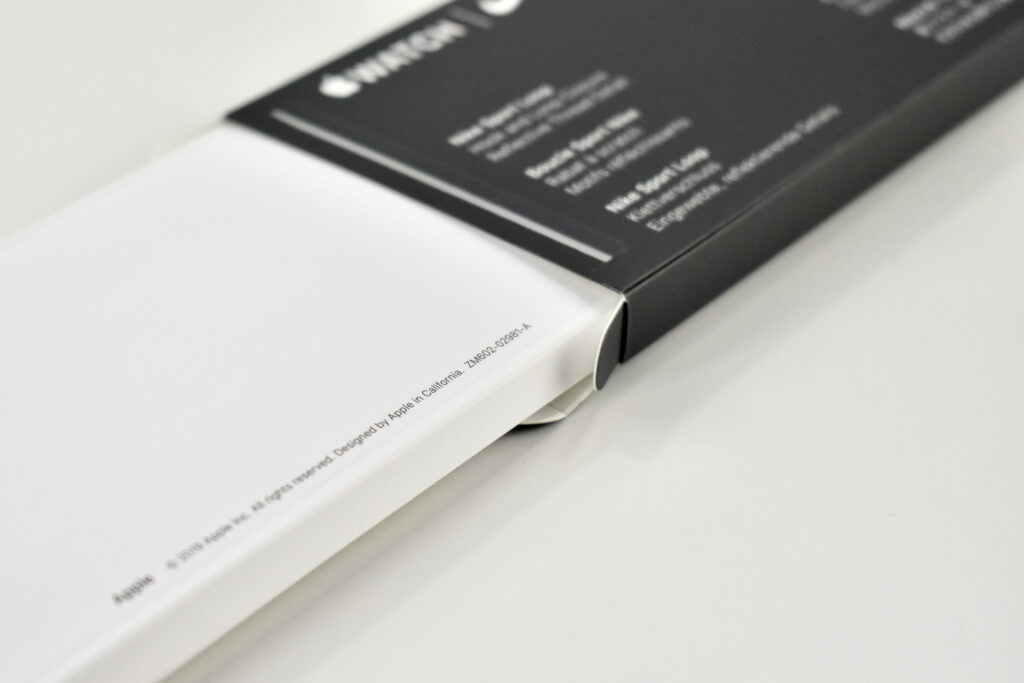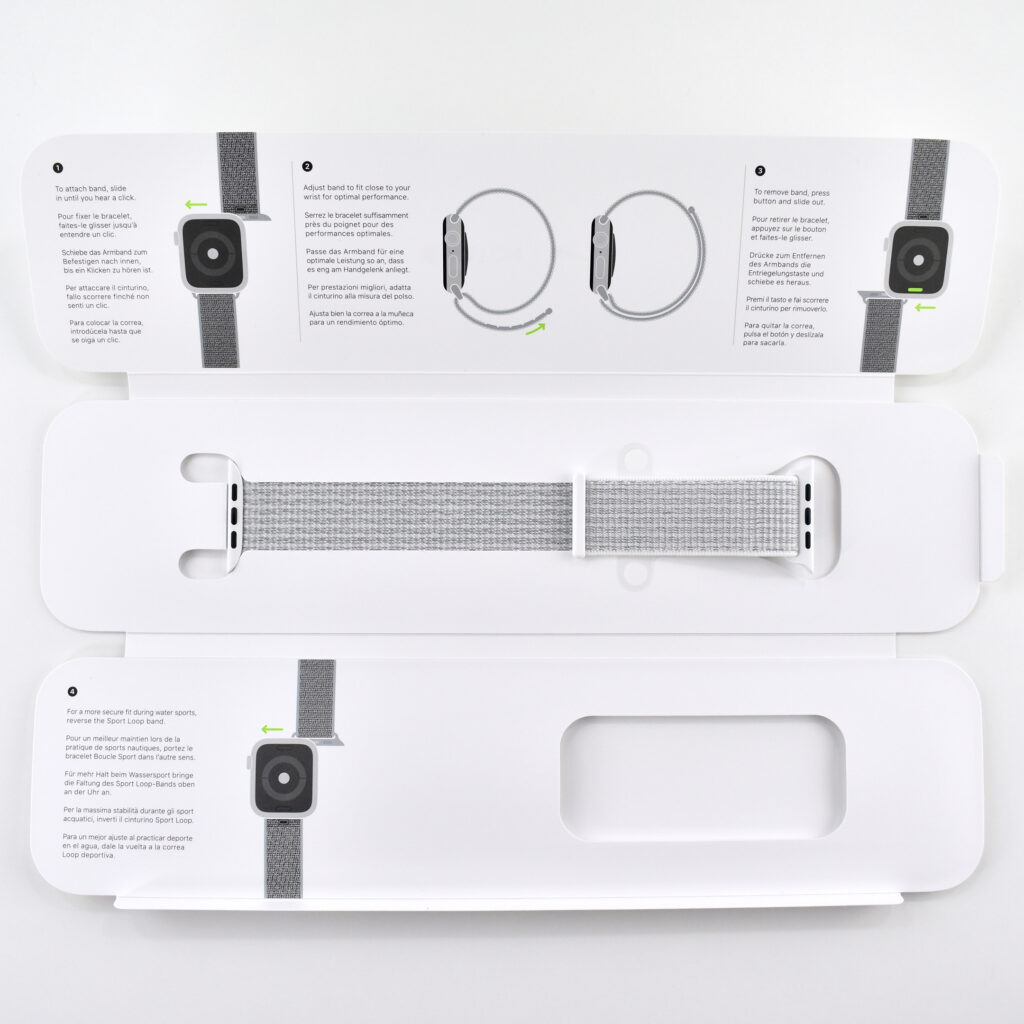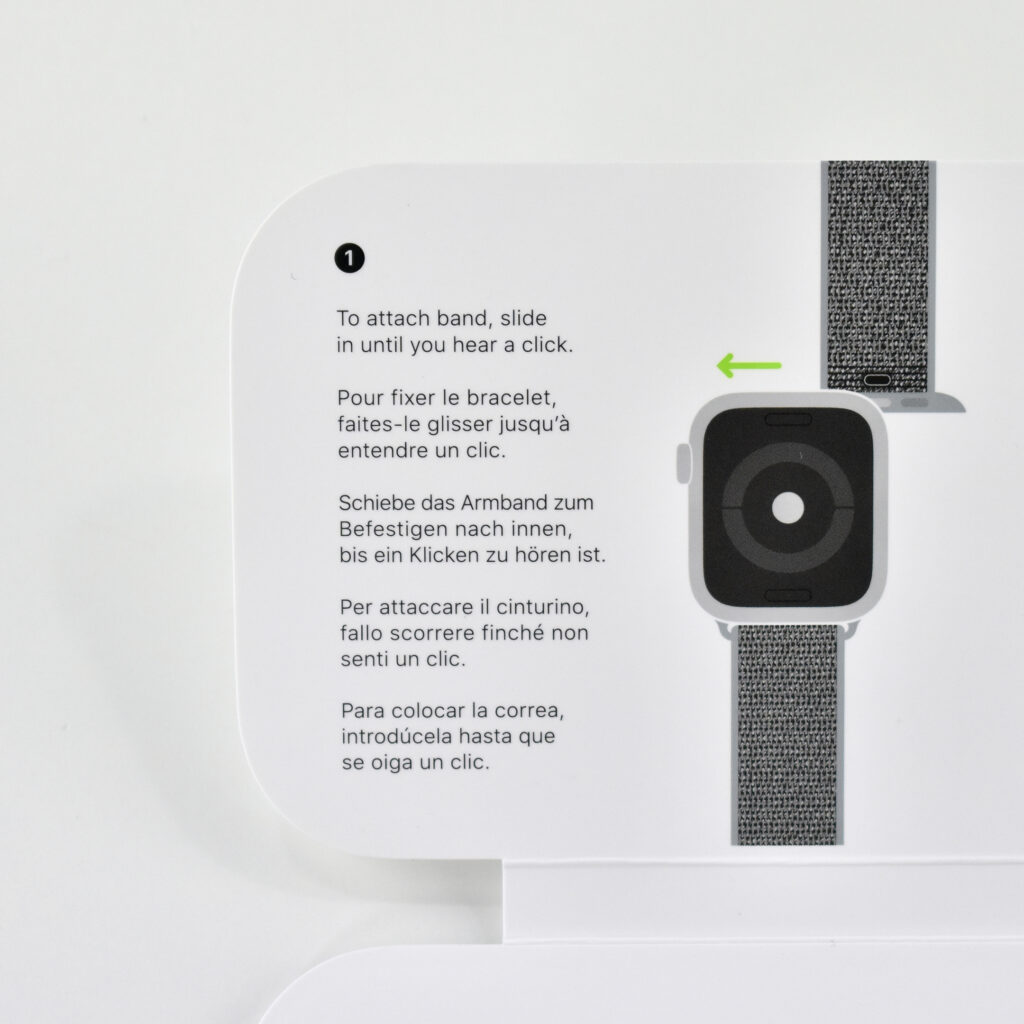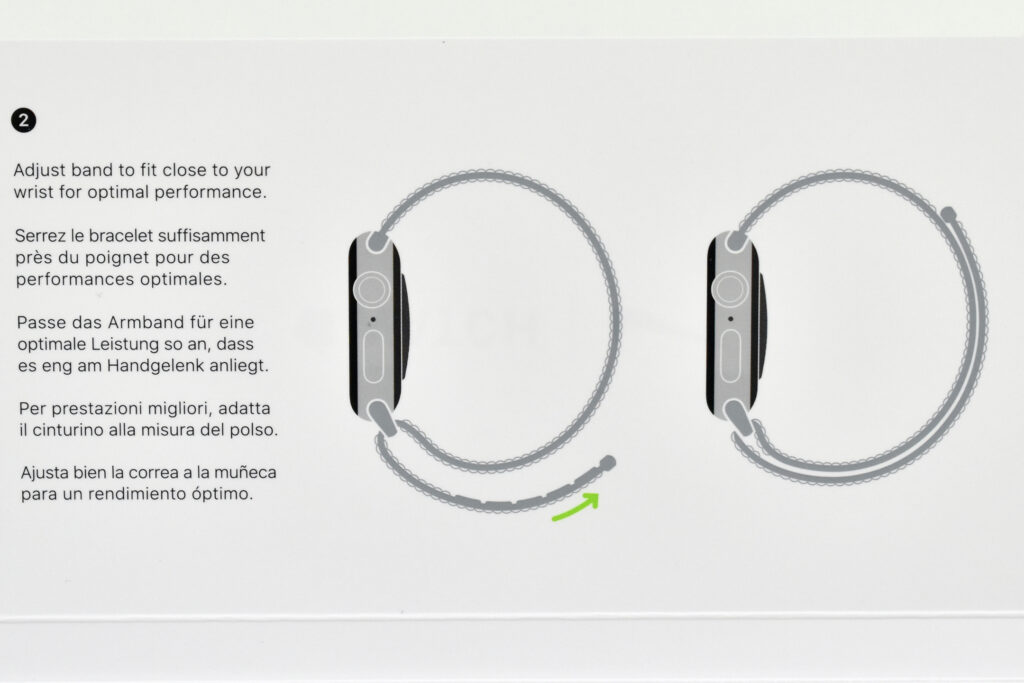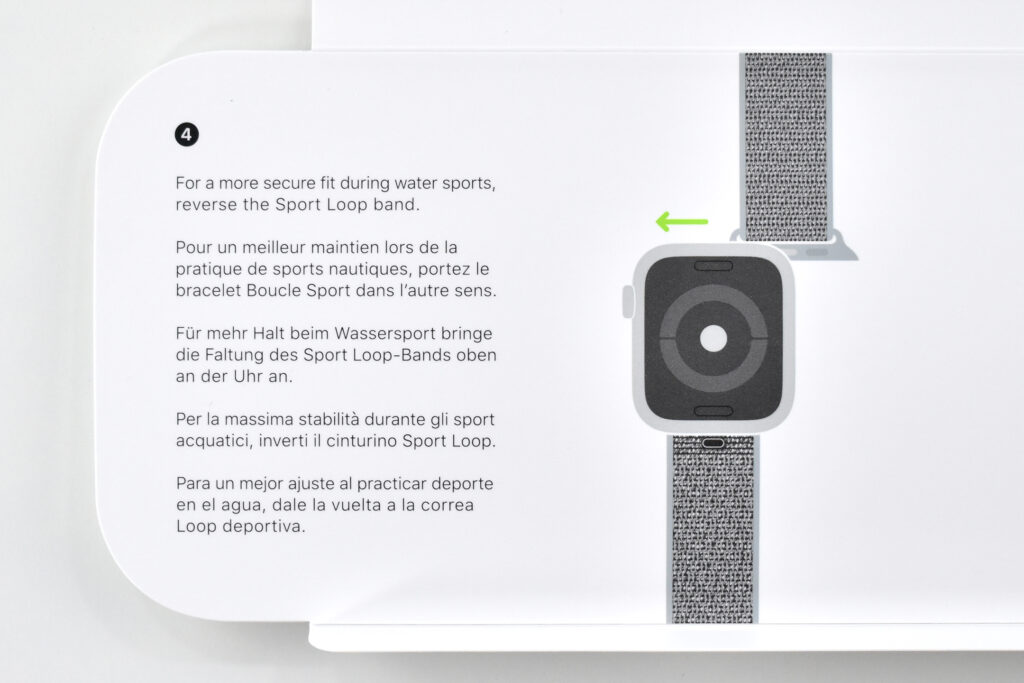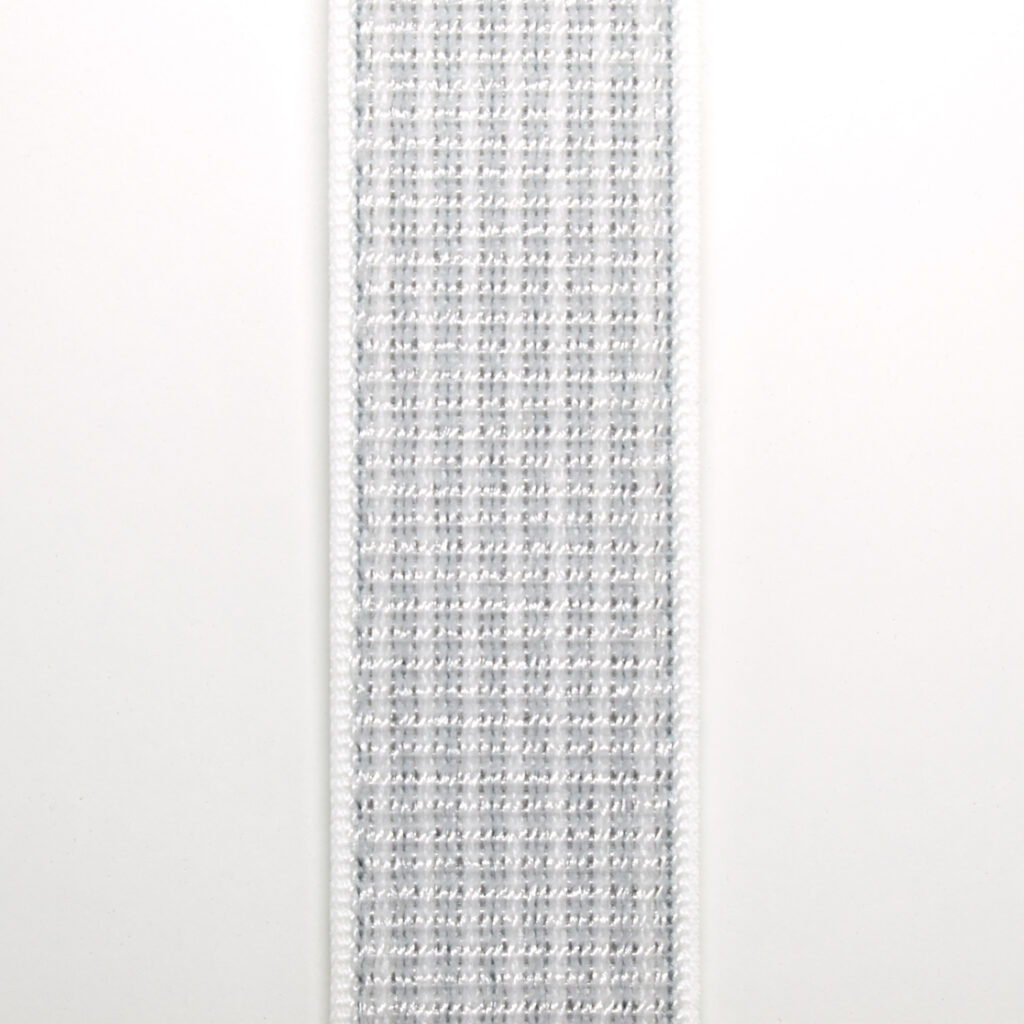The Apple Store at 679 North Michigan Avenue (at East Huron Street) was the original Apple Store in Chicago’s loop on the “Magnificent Mile.” The store opened on June 26, 2003. This store originally included an Internet cafe, a class Studio that overlooked an eco-friendly greenroof garden, a forty-foot long Genius Bar, “solution centers” for music, photography and movies, an expanded kids section with seven computer stations connected to the Internet, a software section with hundreds of software titles for the Mac, and a 48-seat theater. This was considered Apple’s first “flagship store.”
I attended this store opening where Apple gave t-shirts to the first visitors. The shirt is white with a blue Apple logo and the words North Michigan Avenue in the Myriad Apple font in light gray. The shirt is in its original packaging.
Apple closed this location on October 20, 2017, and replaced it with Apple Michigan Avenue on Chicago’s riverfront.
Source: Apple