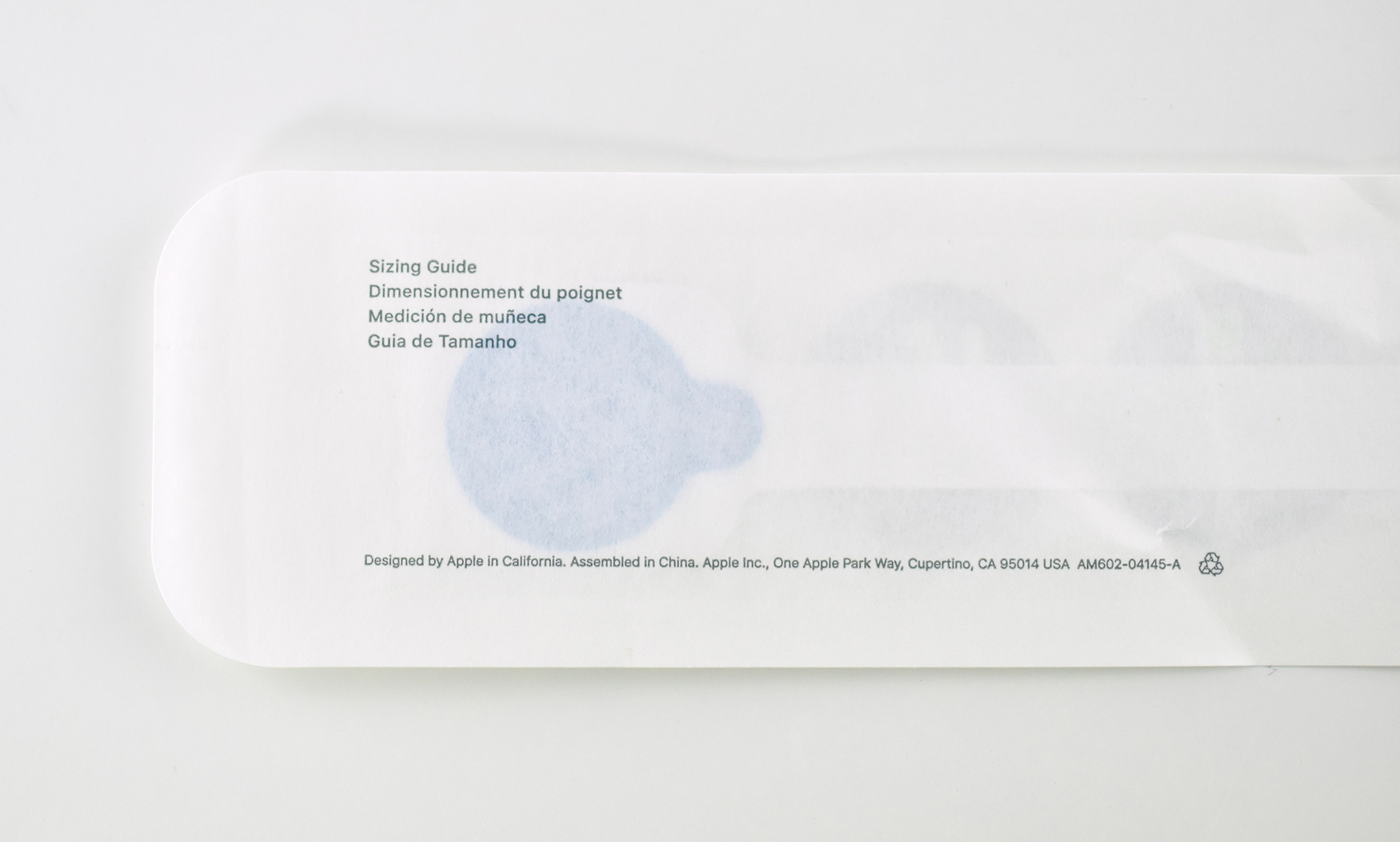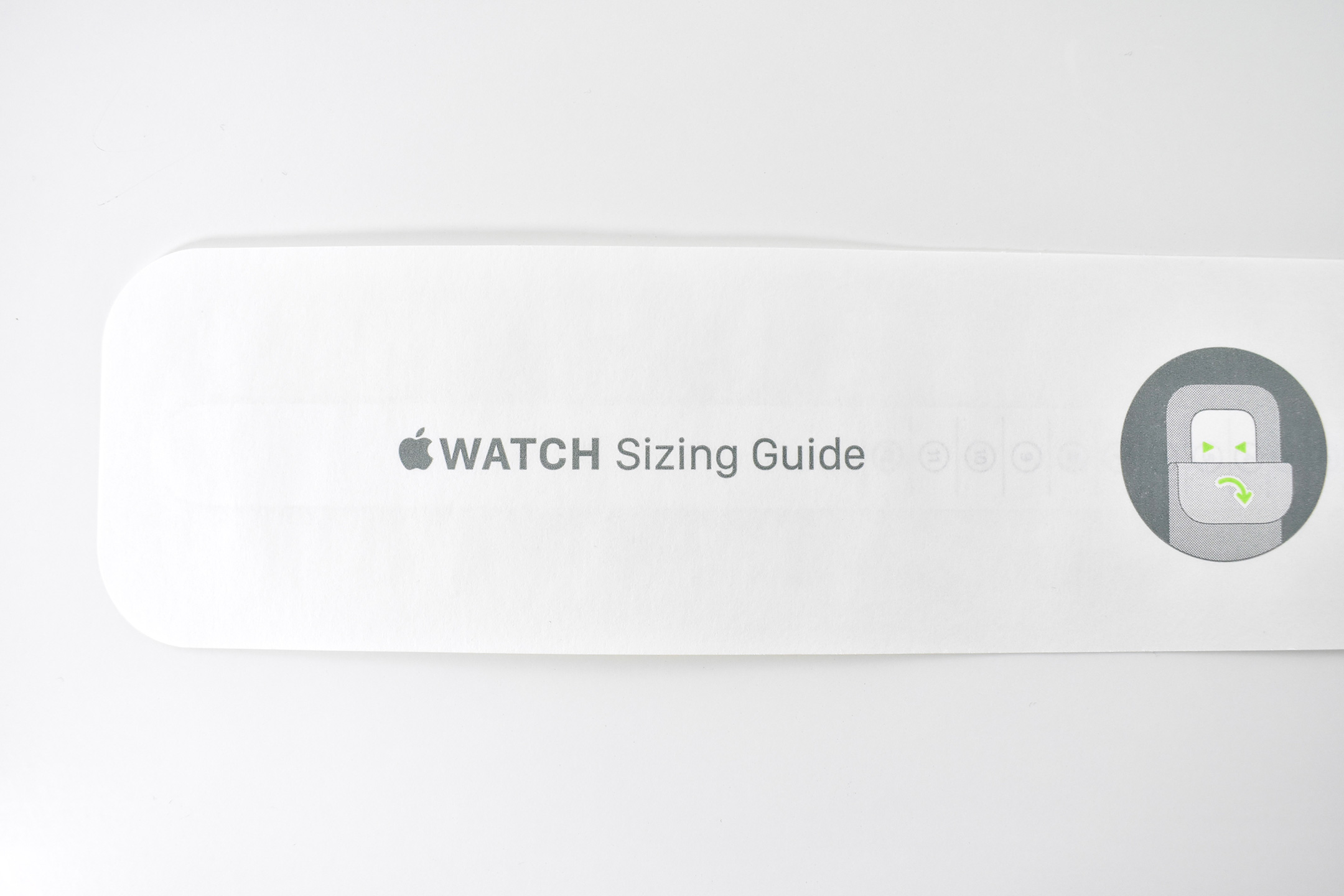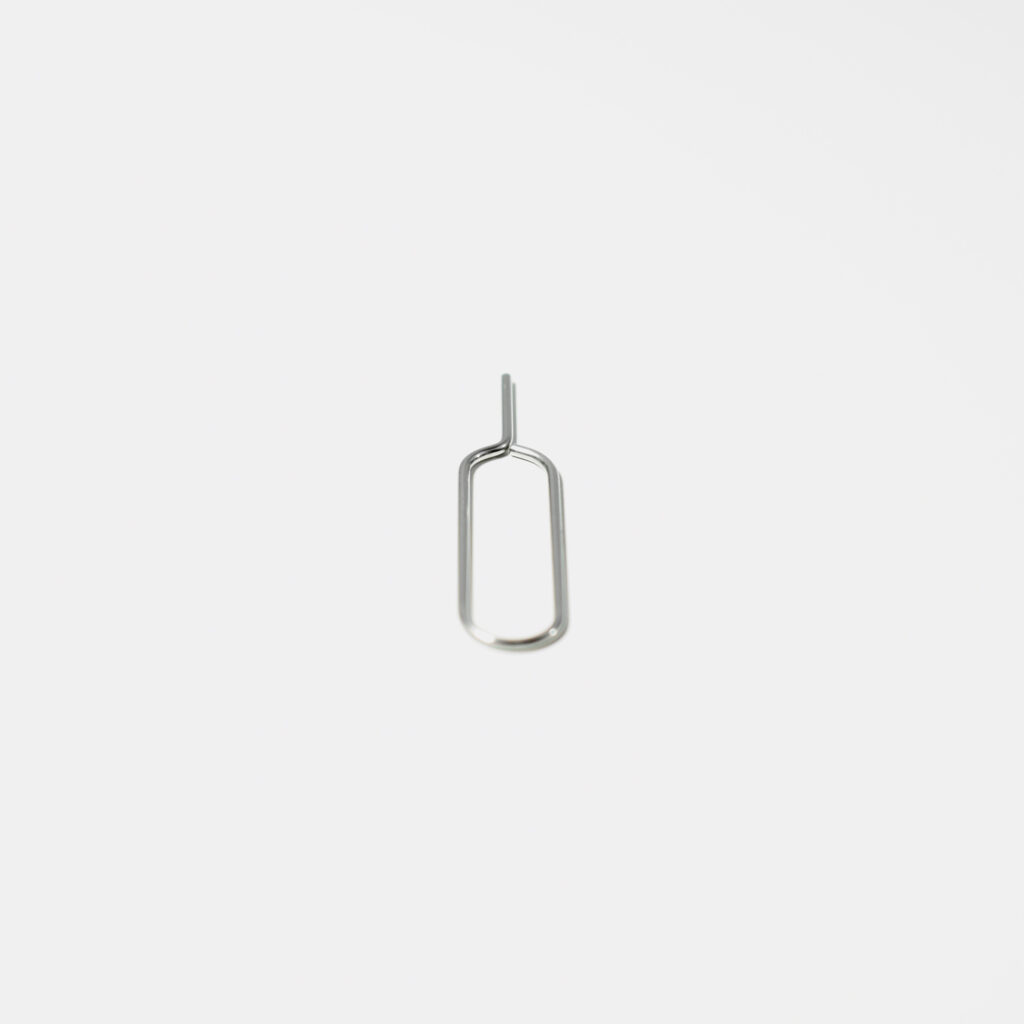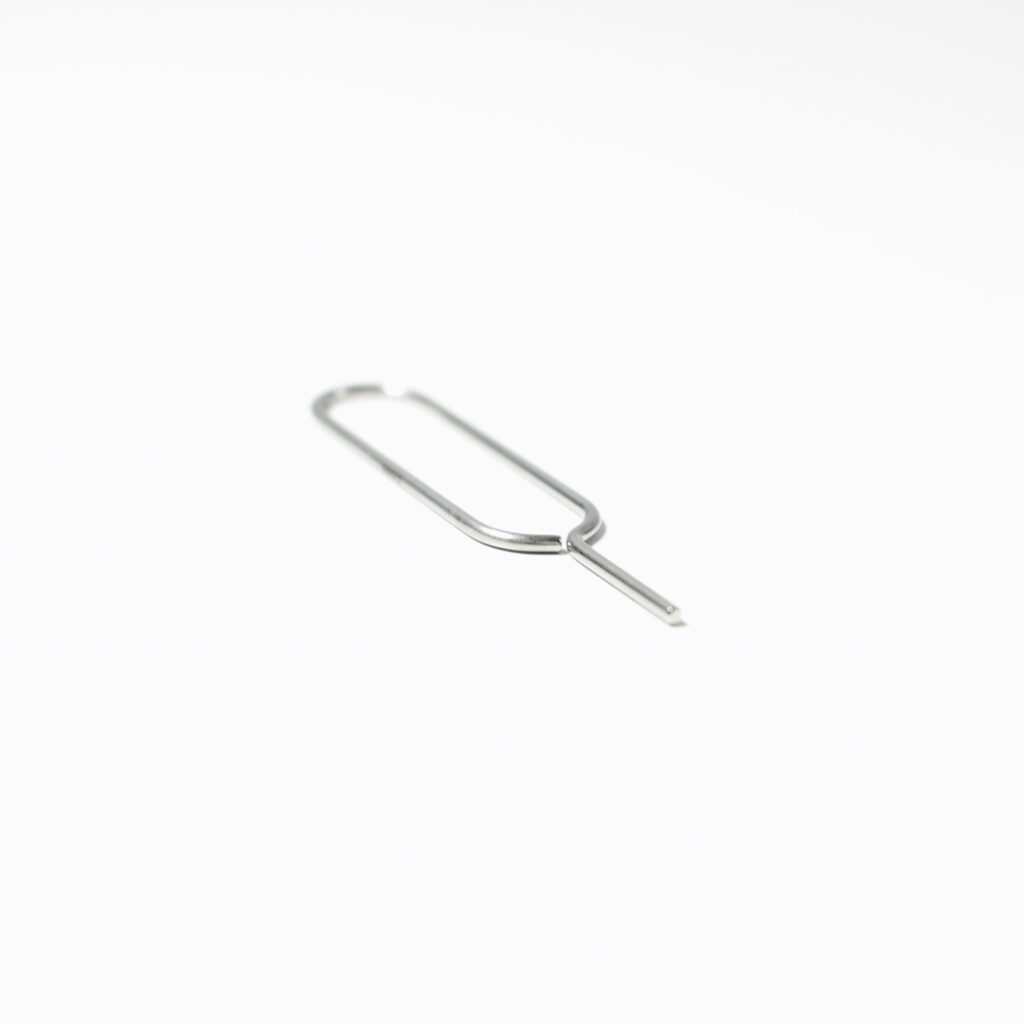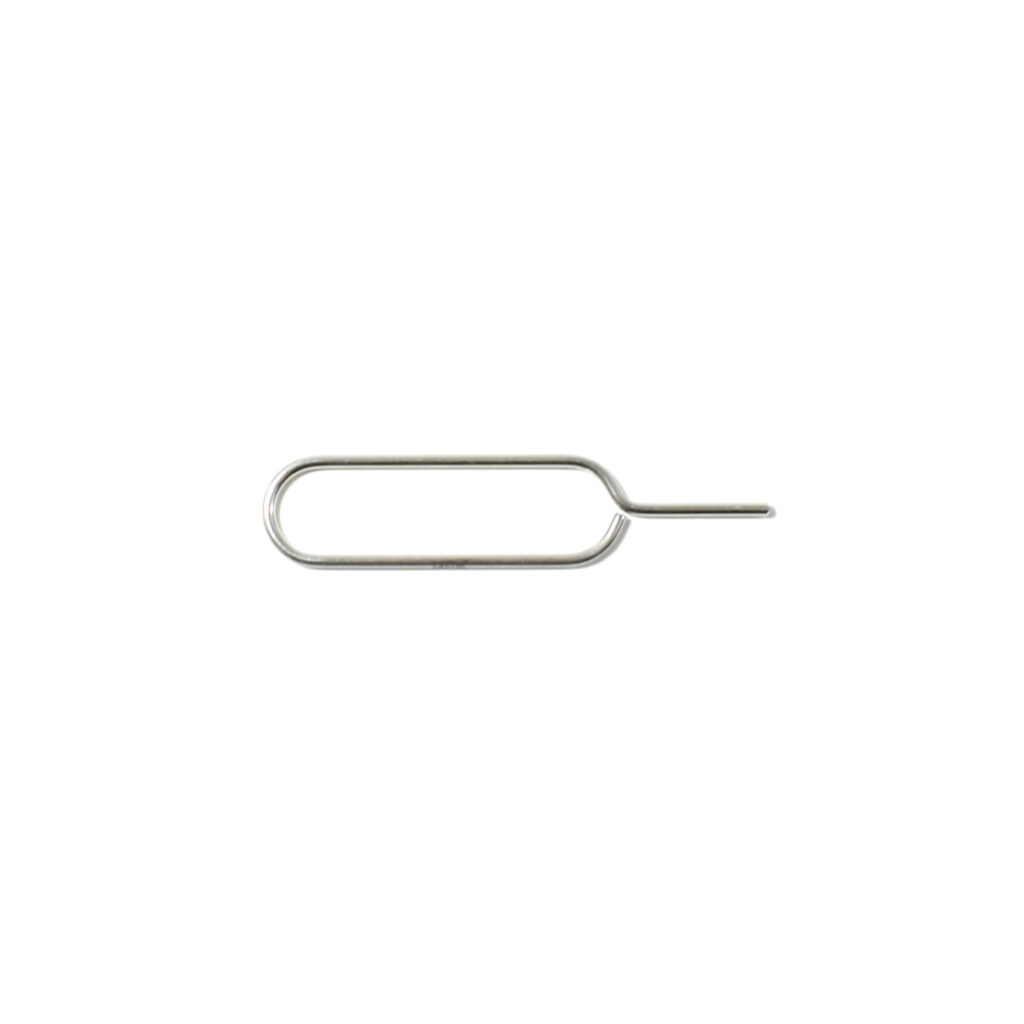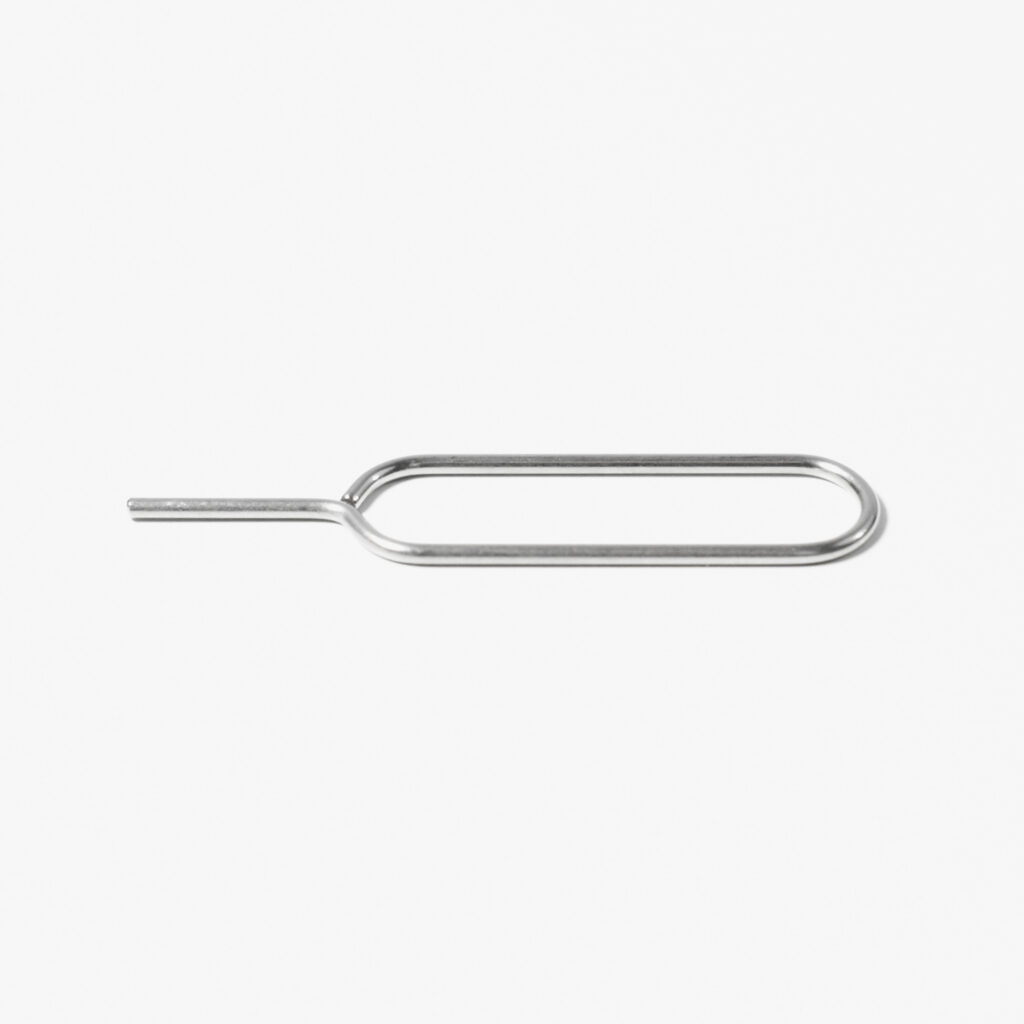The Xserve Enclosure Key shipped with Apple’s Xserve line of racked mounted servers, beginning with the Xserve (Slot Load) model. (The “Slot Load” refers to the slot-loading optical drive built into the server.)
The purpose of the Xserve Enclosure Key was to unlock the physical enclosure (case) of the Xserve. The enclosure lock and status light were located in the upper-left corner of the Xserve over the far-left drive module and next to the power button/light.
According to page 11 of the Xserve User’s Guide: “The lock secures the enclosure and drive modules in the server. It can be locked and unlocked with the enclosure key supplied with the server.”
The Enclosure Key is also pictured on the page of the User’s Guide (page 16) that shows detailed drawings of the Mounting Hardware for the Xserve. This one-color illustration includes various braces, brackets, and screws necessary to mount the Xserve in a rack.
Later in the manual (page 49), the directions specify:
“To secure the drive modules in the server, use the enclosure key to lock them in place.”
Further, when the Security lock was engaged using the enclosure lock tool, further security measures were also in place, namely:
“When the enclosure lock is locked (the light is on), the server may not recognize peripheral devices such as a keyboard and mouse or a storage device. Unlock the lock to use those devices.”
The Xserve Enclosure Key measures 1.5 inches long and the cylinder has a diameter of 0.5 inch.
In my experience, Network Managers who worked in Mac environments in the early-2000s regularly carried an Xserve Enclosure Key with them on their keychain using the handy loop included on the tool. While certainly practical, I also felt like the tool was considered a “badge of honor” among a very specific subset of techies.
Sources: Apple (manuals)