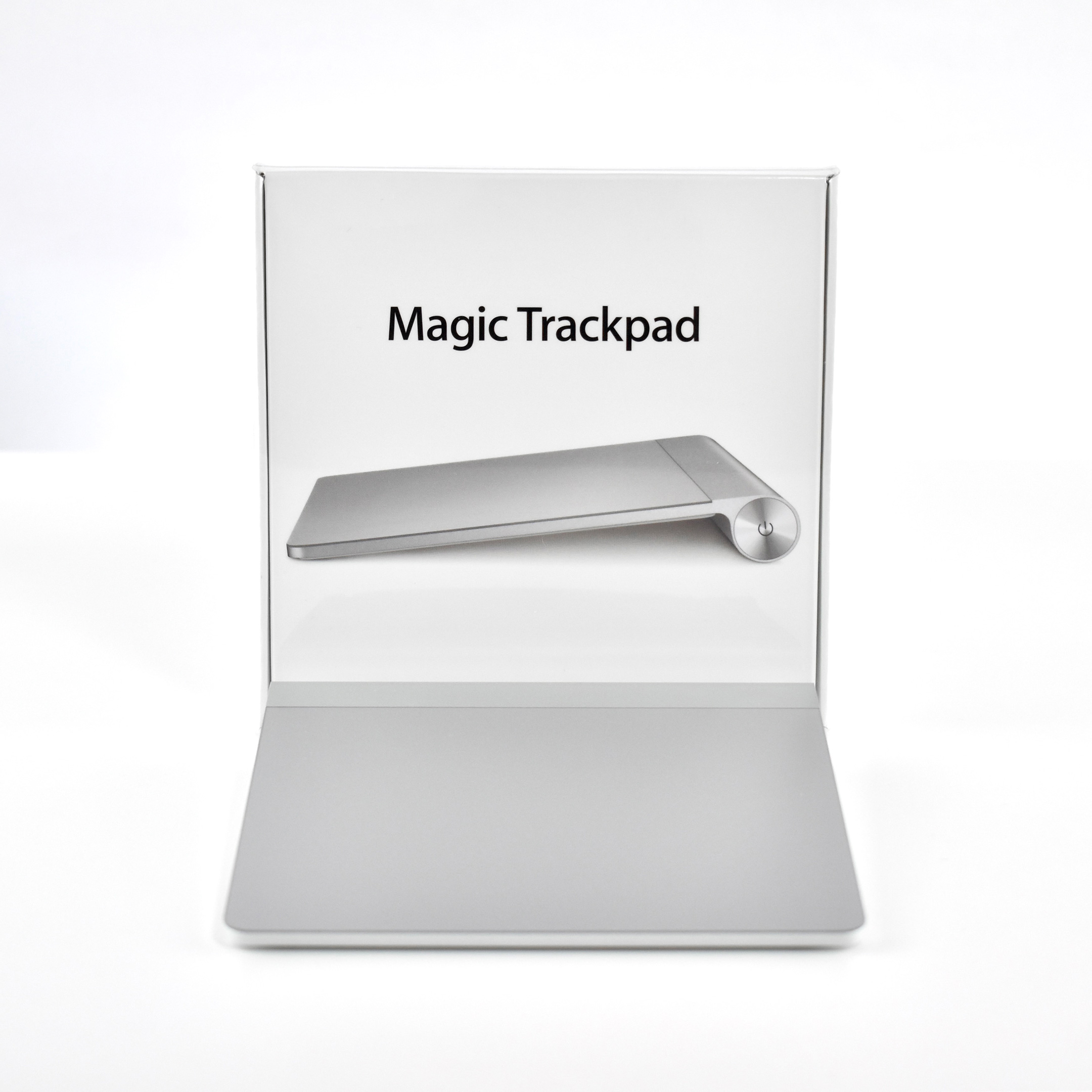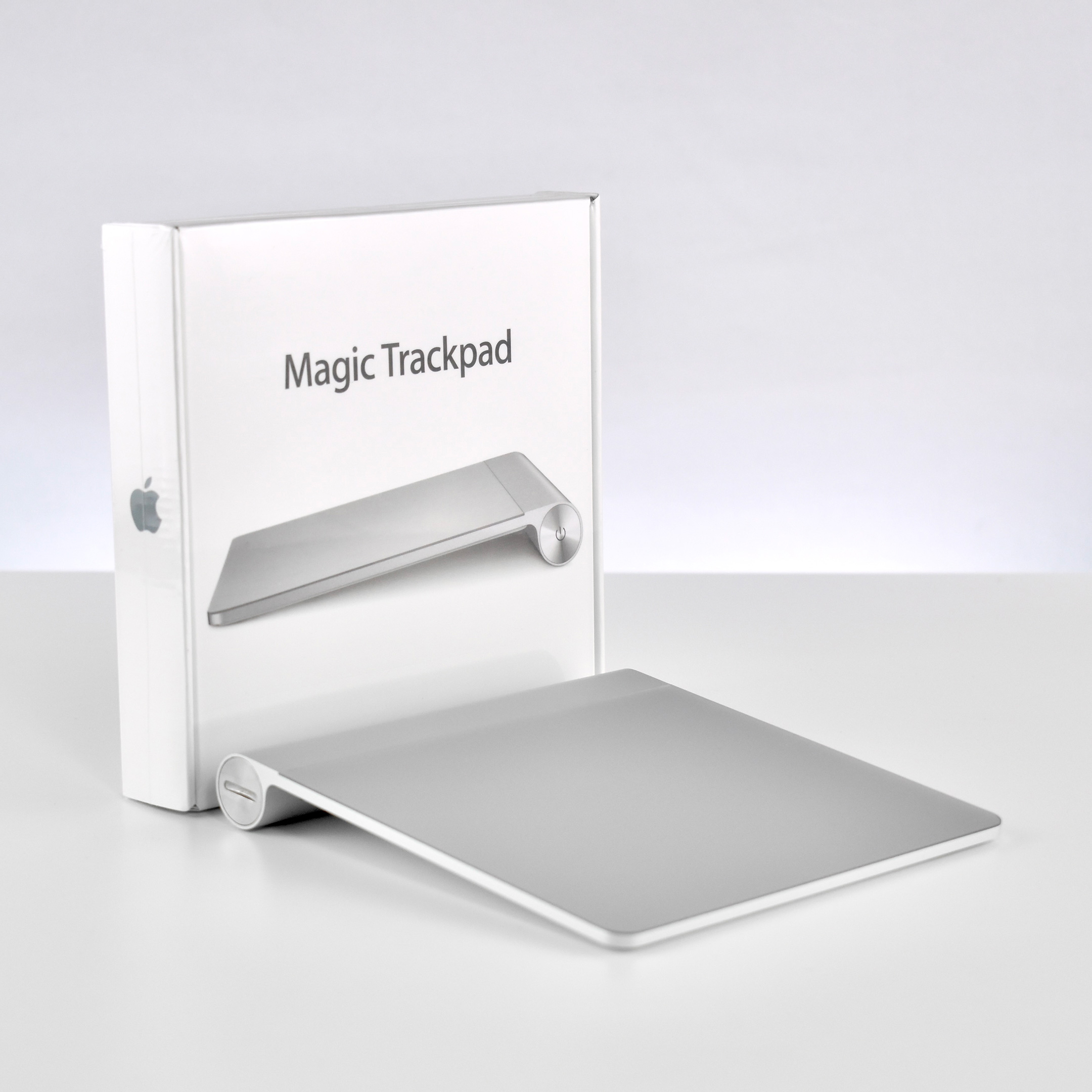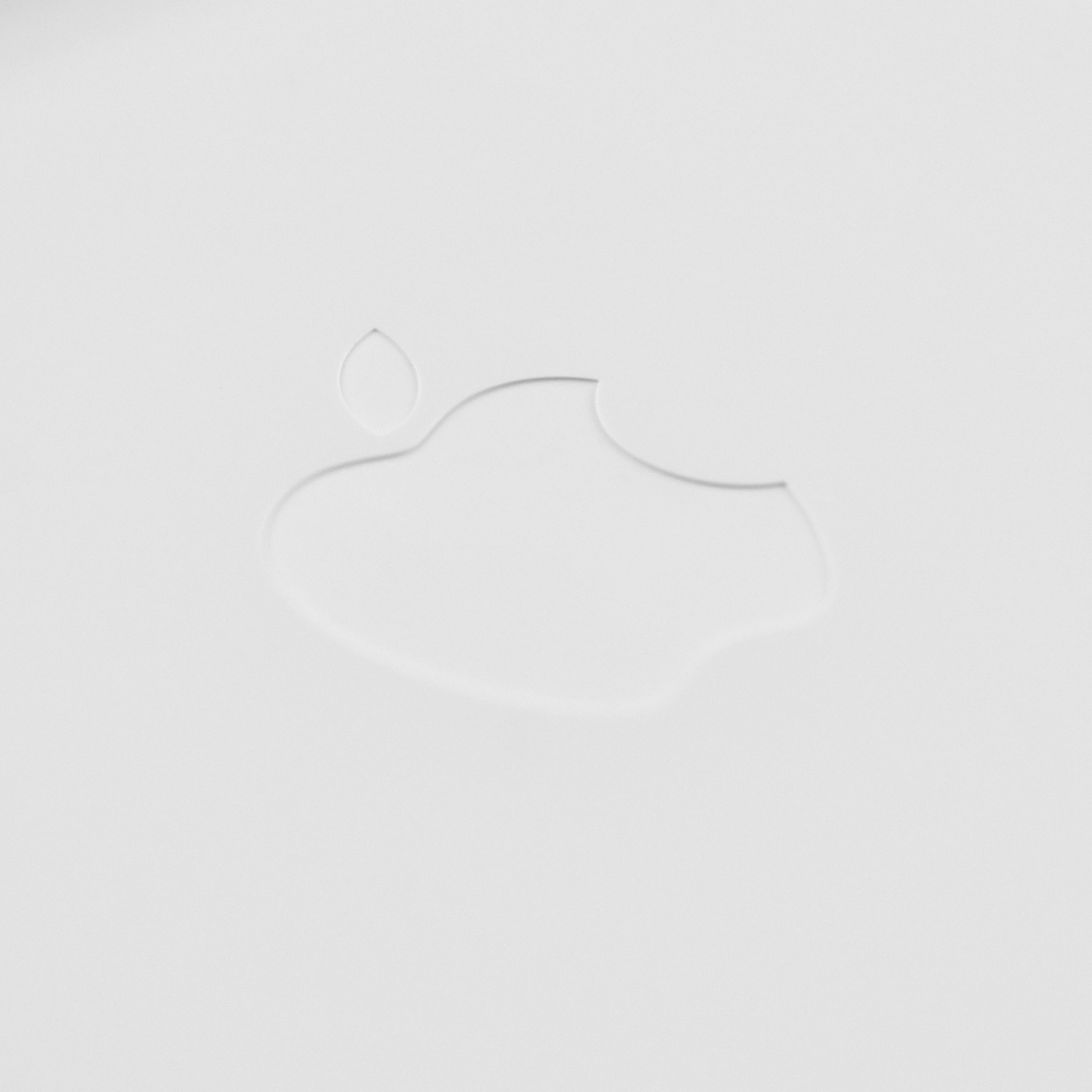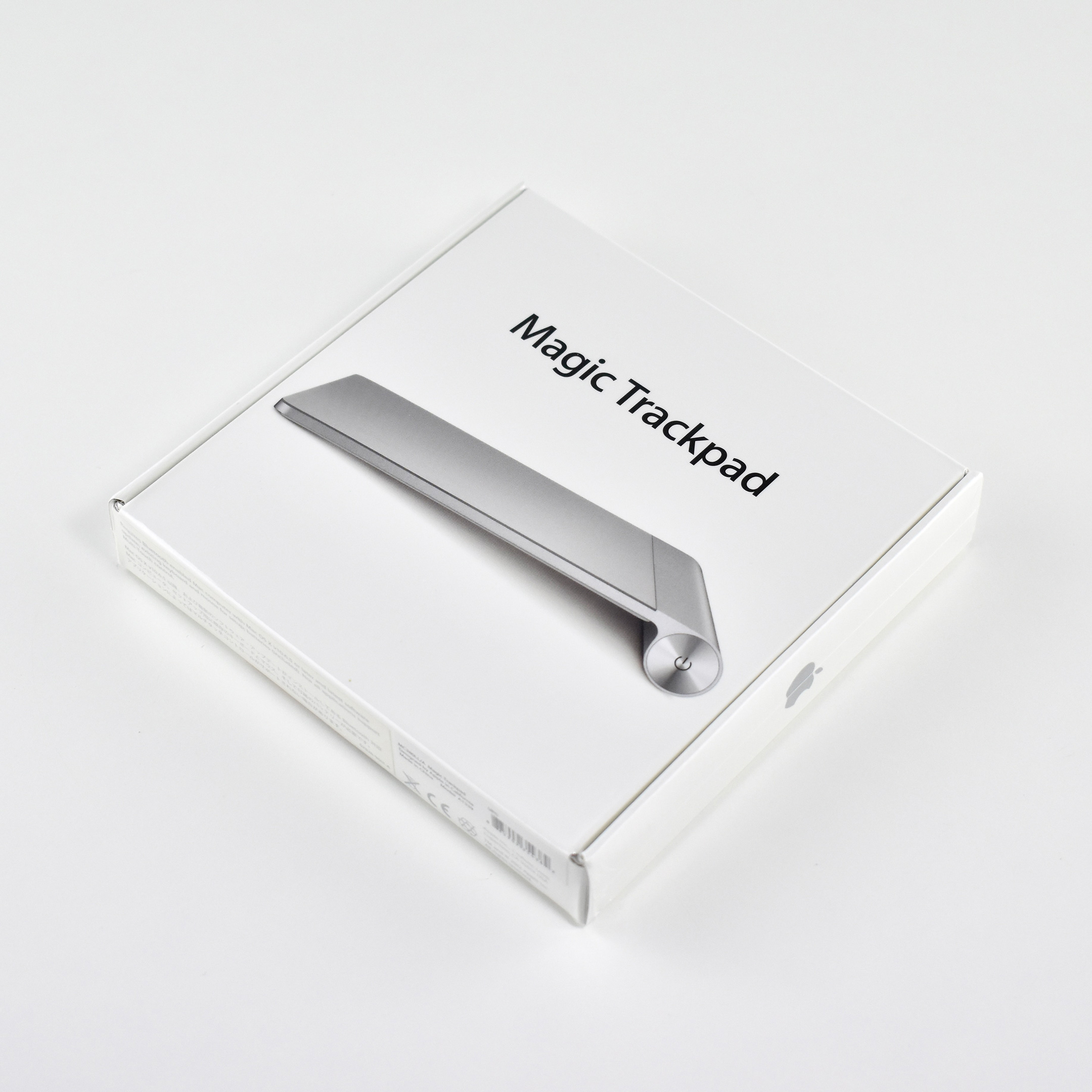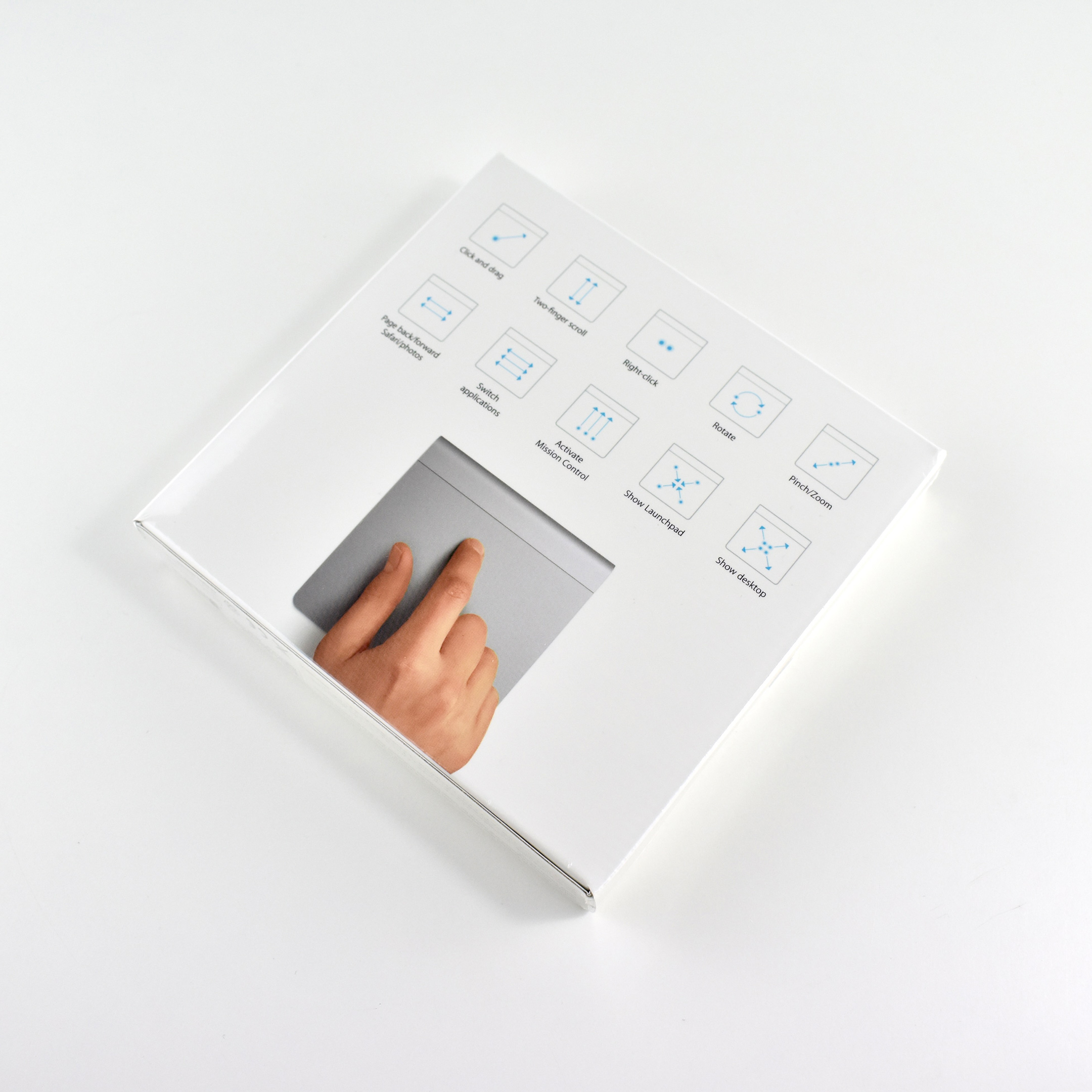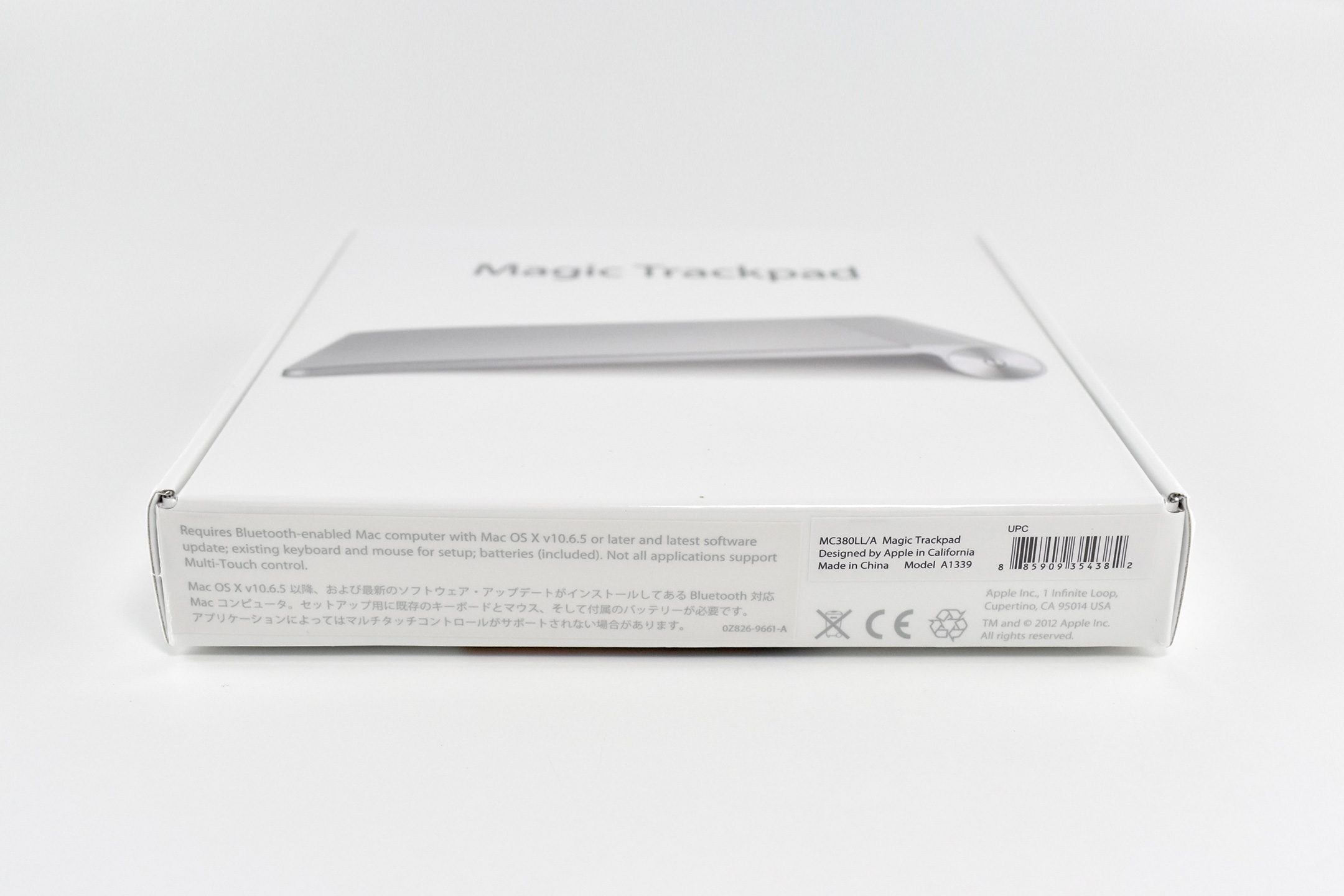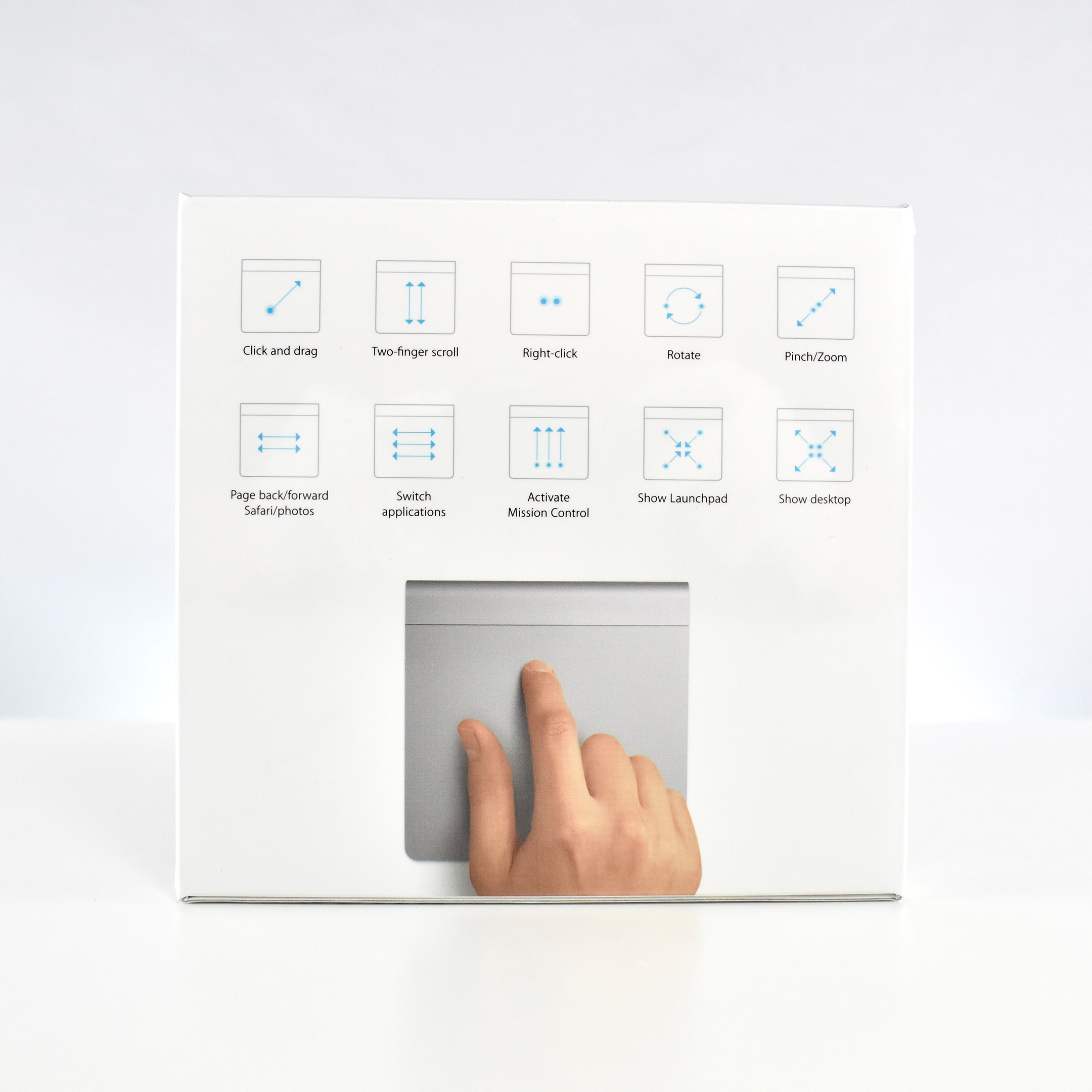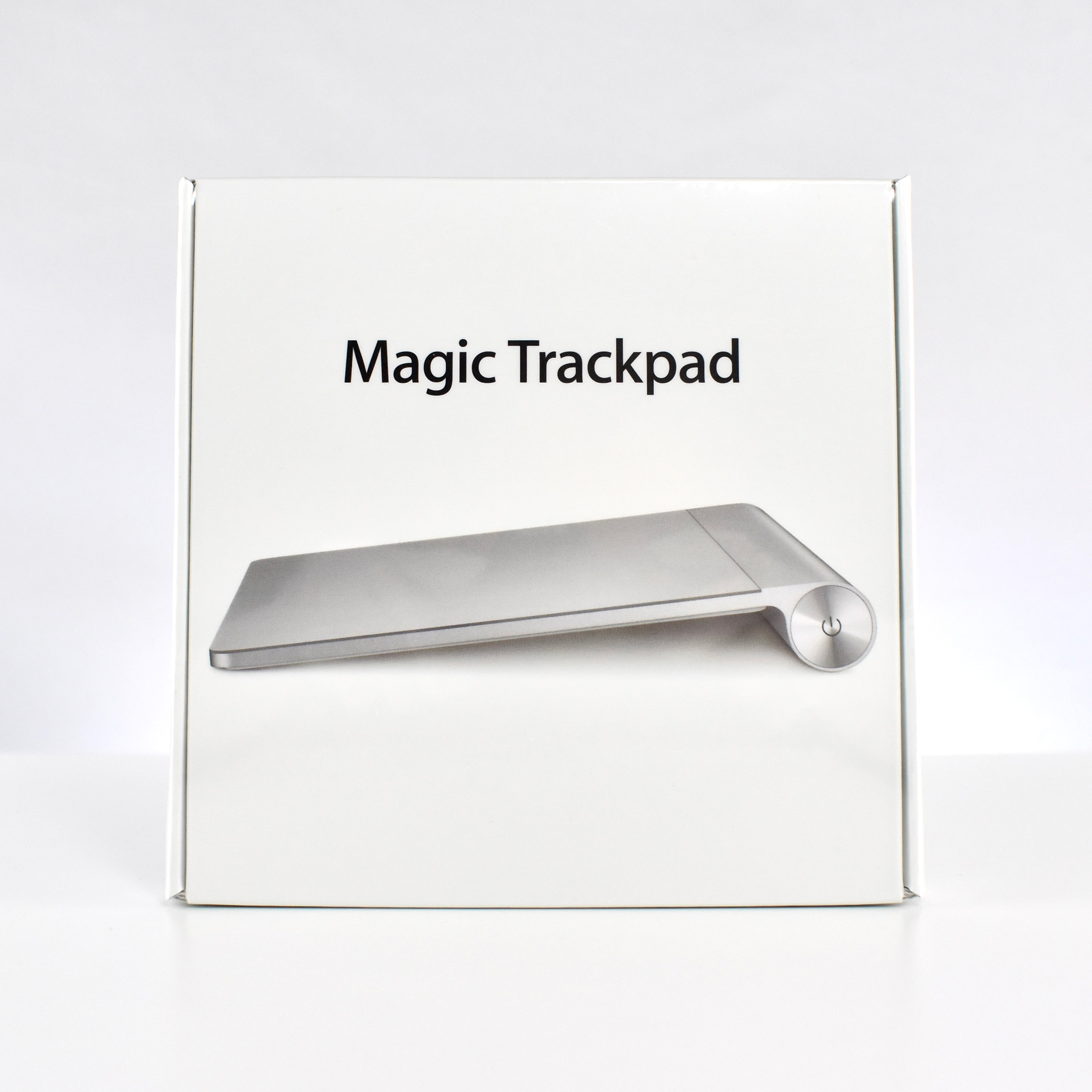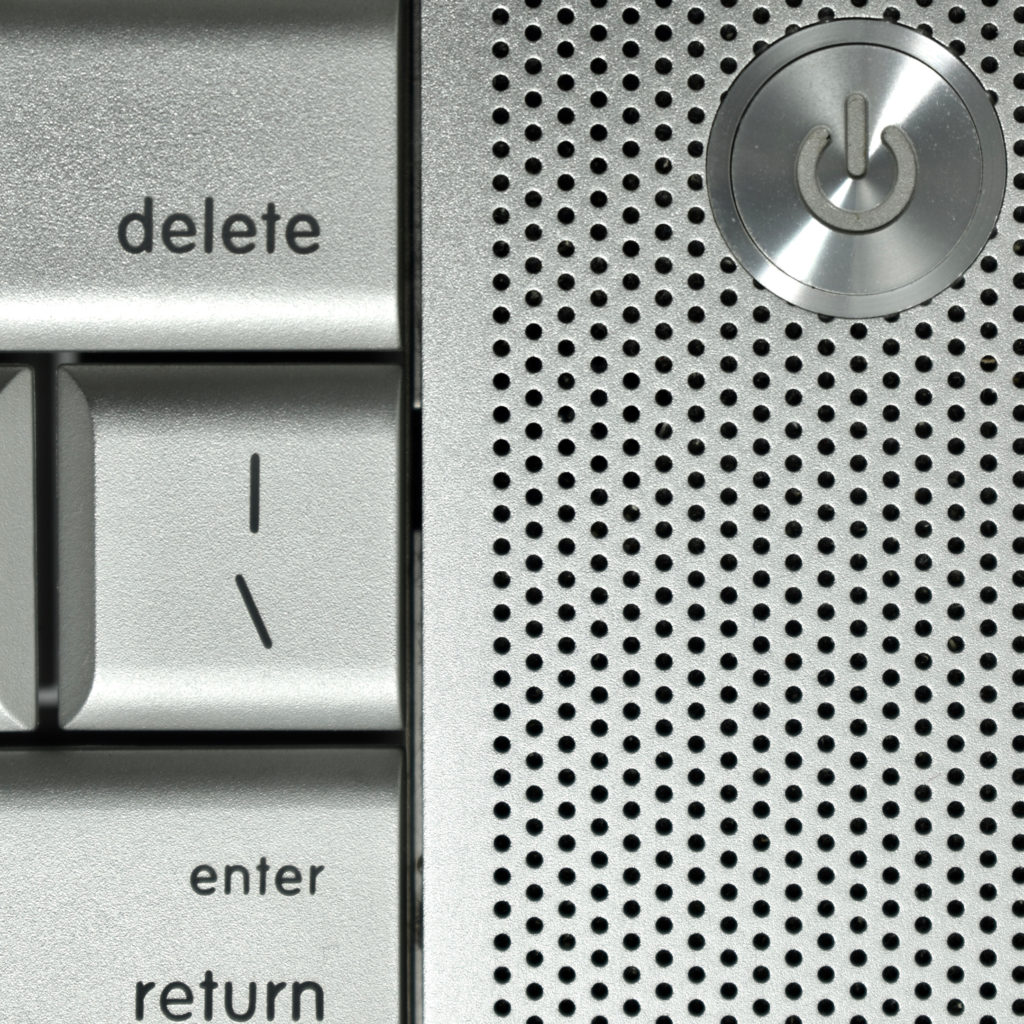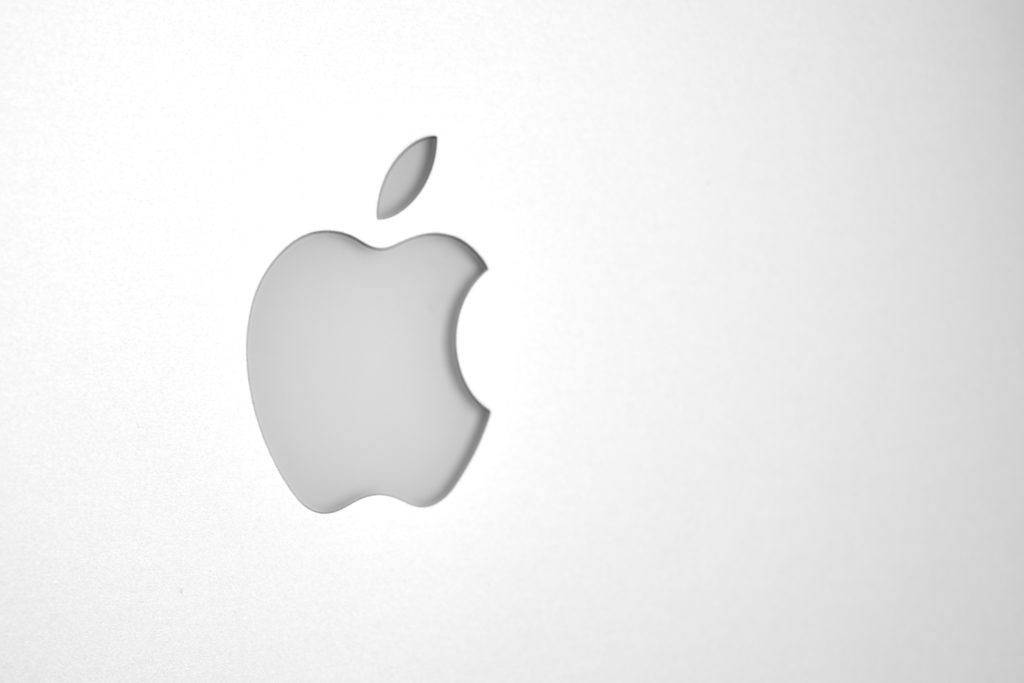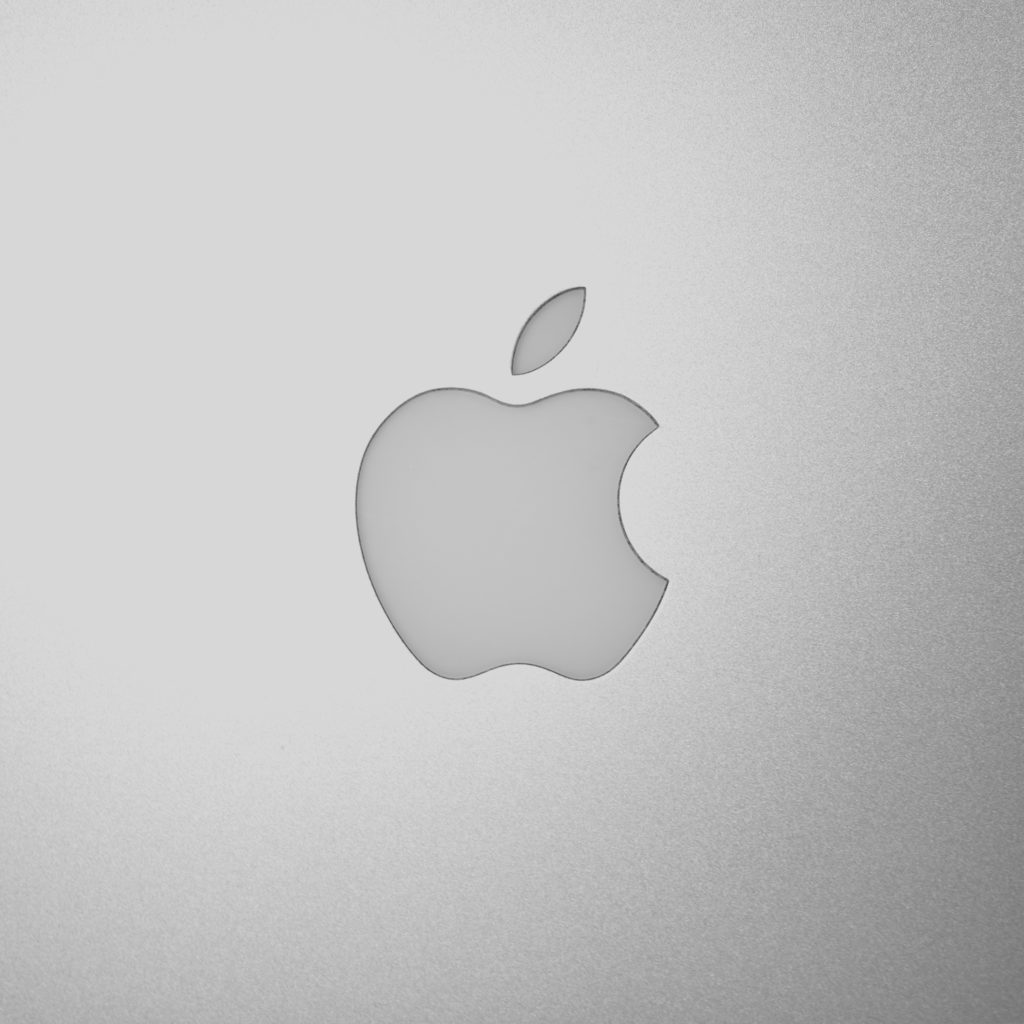Apple’s Magic Trackpad was made of glass and aluminum and was announced on July 27, 2010. It used a matching design and angle to the Apple Wireless Keyboard, and the two devices could sit side by side and function well together. The Magic Trackpad release corresponded to an update of the iMac line of desktop computers and could be ordered along with a new iMac as a Mouse replacement.
Apple described the Magic Trackpad:
“The Magic Trackpad brings the intuitive Multi-Touch gestures of Mac notebook trackpads to the desktop. With its glass surface, the wireless Magic Trackpad enables users to scroll smoothly up and down a page with inertial scrolling, pinch to zoom in and out, rotate an image with their fingertips and swipe three fingers to flip through a collection of web pages or photos. The Magic Trackpad can be configured to support single button or two button commands and supports tap-to-click as well as a physical click.”
The Magic Trackpad used a Bluetooth connection and was powered by two AA batteries.
This version of the Magic Trackpad was replaced with the Magic Trackpad 2, released on October 13, 2015.