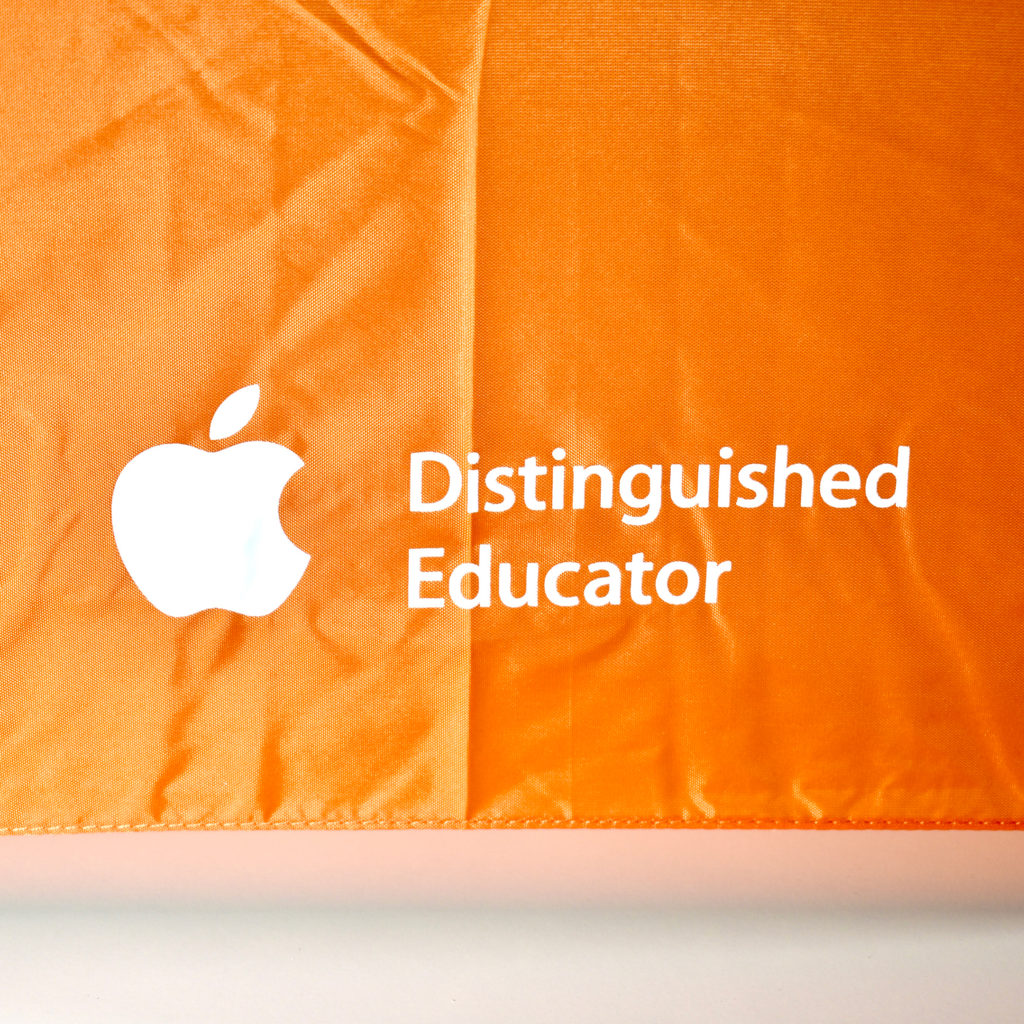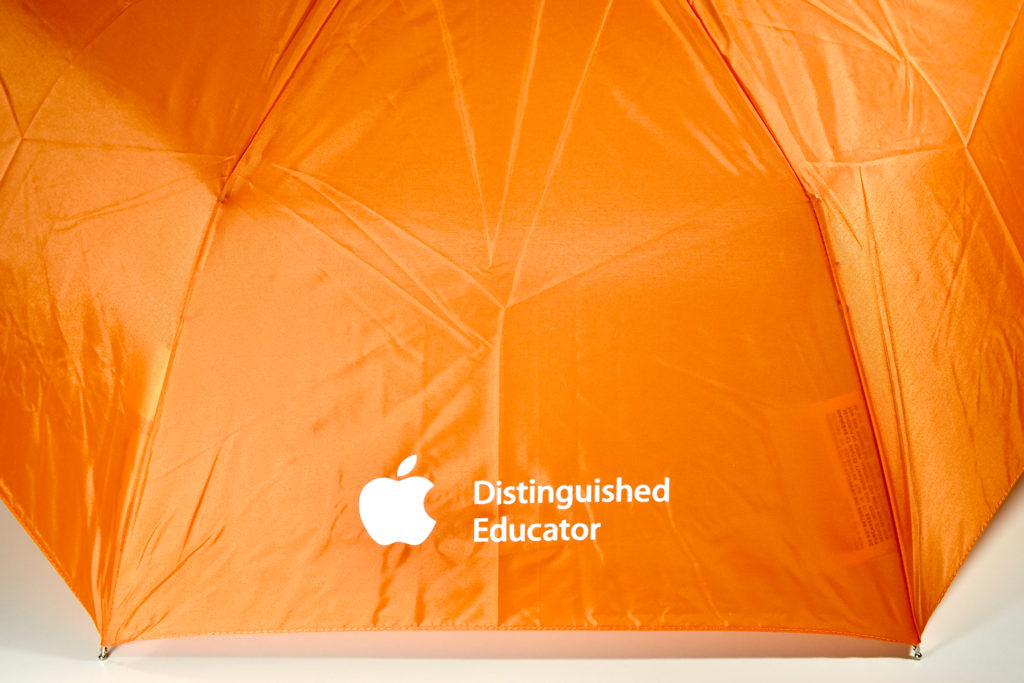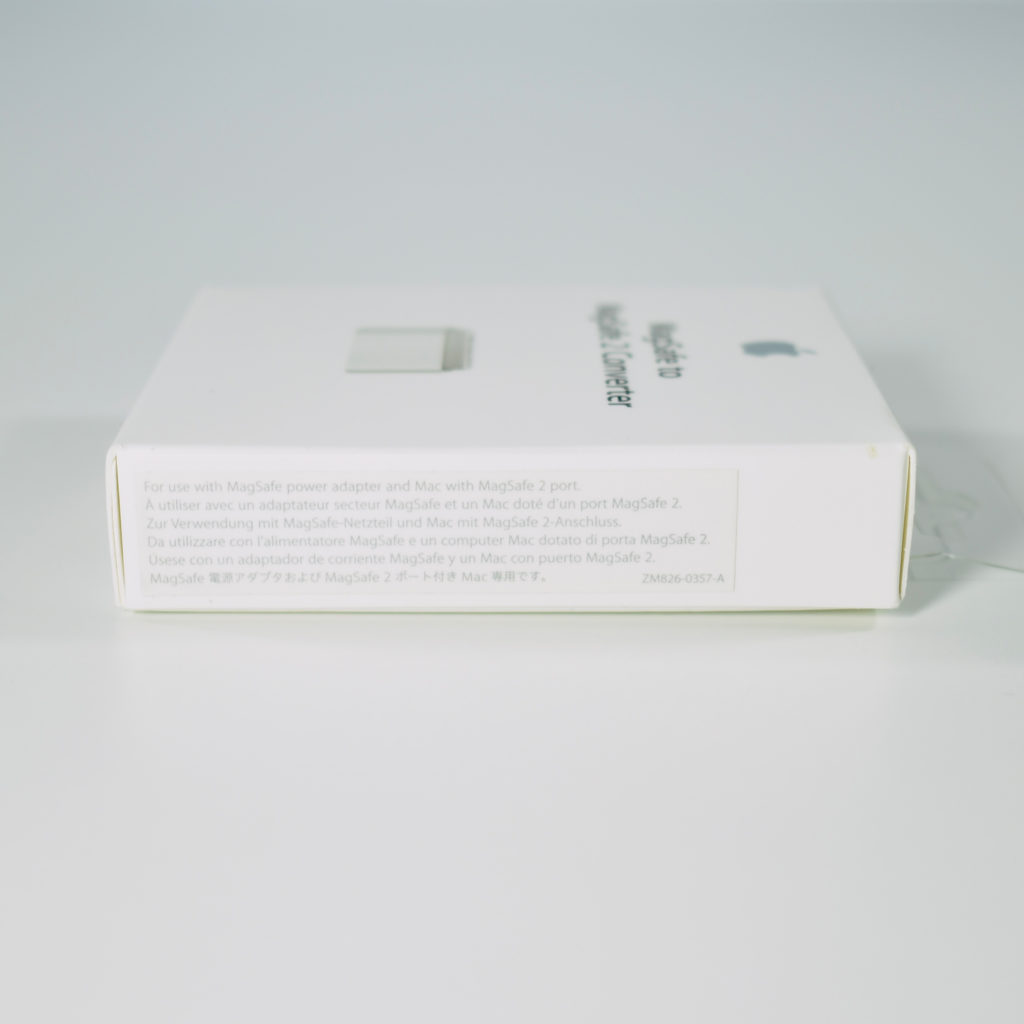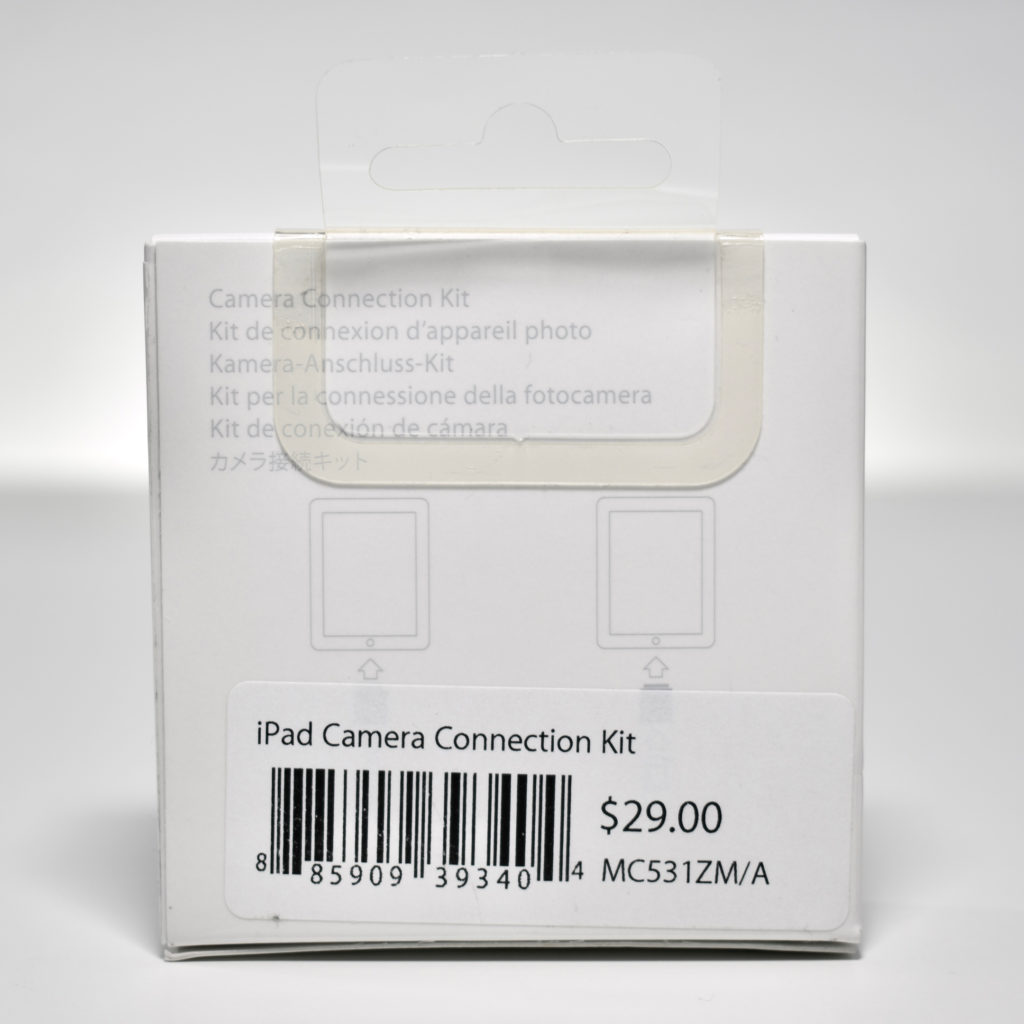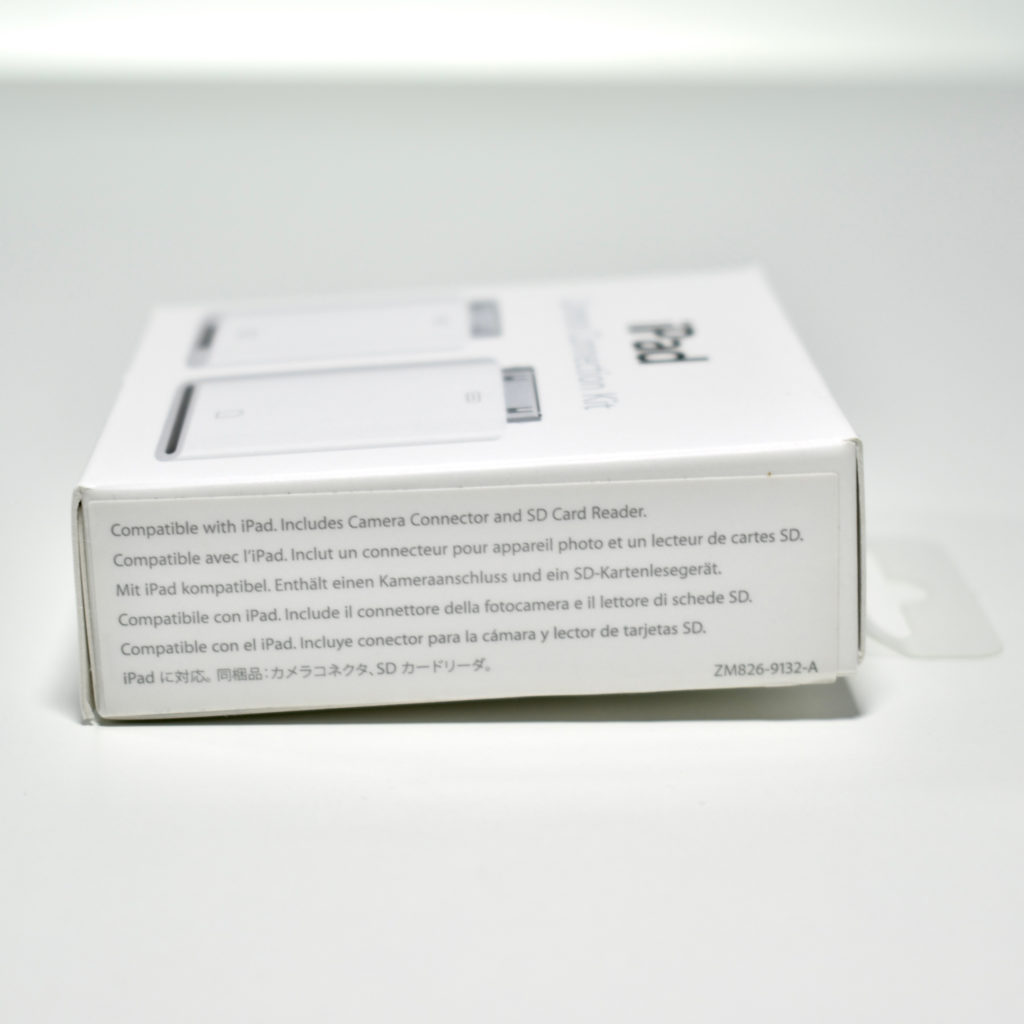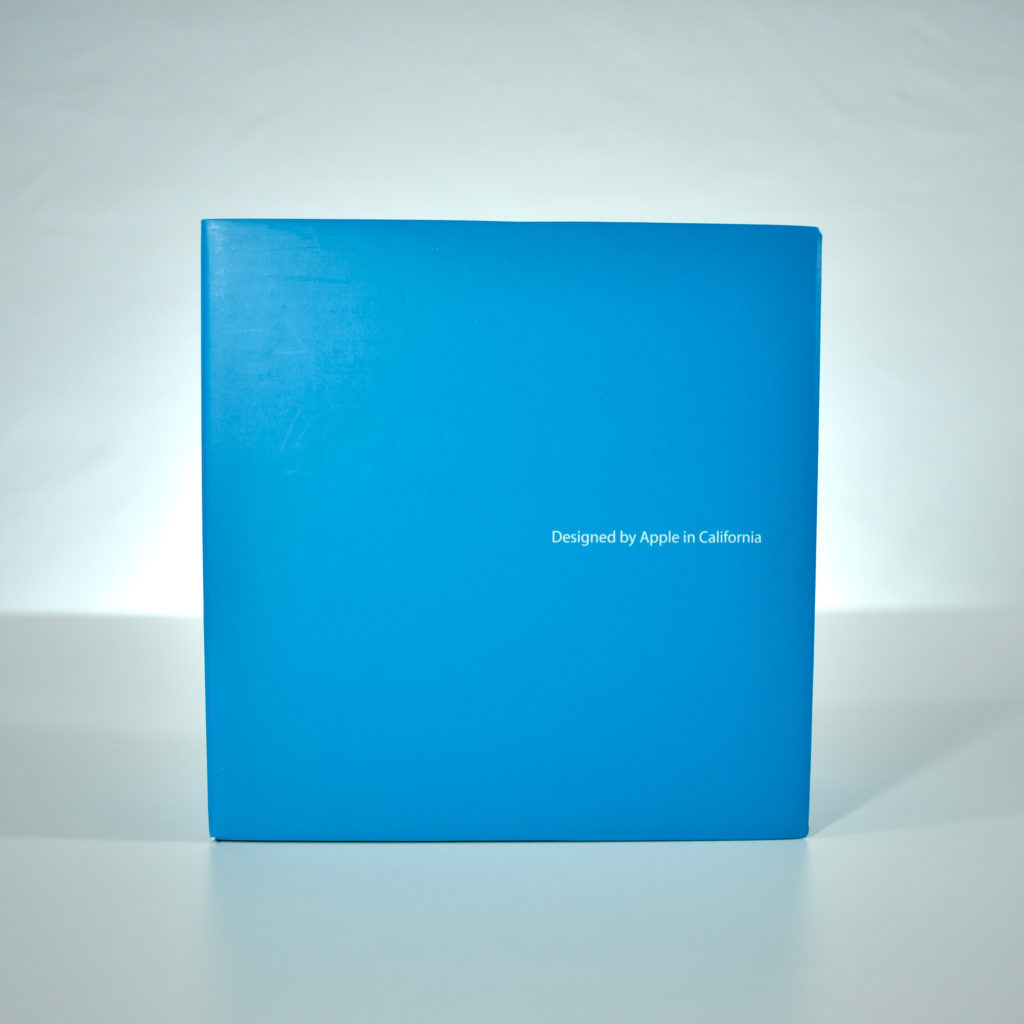This USB flash drive is printed with web address www.apple.com/education. Its capacity is 2 GB and it is silver and black in its original package.
Umbrella (orange, white Apple Distinguished Educator logo, 2009)
Apple keyboard extension cable (2008)
Shortly after Apple began including USB keyboards with tower computers, they have included a USB extension cable in the box in the event the user wished to place the tower under a desk or otherwise far way from the keyboard. The extender is APple’s way of dealing with their notoriously short keyboard cables. The User’s Guide for the 2008 Mac Pro pictures this keyboard extension cable design and states: “If the keyboard cable isn’t long enough, use the keyboard extension cable that came with your Mac Pro.”
Apple has also followed a convention of placing a notch in their USB keyboard extenders. This notch matches a slot in the USB plug present in all Apple keyboards, thus allowing an Apple USB keyboard to be plugged into any standard USB port, but preventing the Apple keyboard extension cable to be used with anything except Apple USB keyboards with the slot in the USB plug.
Source: Apple
Apple Lockable Cable Fastener (unopened, 2001)
The Apple Lockable Cable Fastener is a metal clip with a hole meant to function as a security device. To use the fastener, several cables would be bundled in the clip and a padlock would be fed through the holes so the device cables and devices (mouse, keyboard, speakers, etc.) could not be easily removed and stolen.
One illustration on the manual shows an Apple Pro Keyboard, Apple Pro Mouse, and the speakers that shipped with the G4 Cube (2001). Thus, this Lockable Cable Fastener likely shipped with a G4 Cube.
Source: Apple
MagSafe to MagSafe 2 Converter (2012)
According to Apple, the MagSafe to MagSafe 2 Converter allowed you to “use the MagSafe connector on your LED Cinema Display, Thunderbolt Display, or MagSafe Power Adapter to charge your MagSafe 2-equipped Mac computer.”
Essentially, this adapter helped to bridge the gap to allow original MagSafe power-equipped devices (2006–2012) to be used after Apple changed to a new MagSafe 2 (2012–2019) standard in 2012.
MagSafe was an Apple technology that allowed power cords (primarily on laptops, but also used on some displays) to provide power using a magnetically attached cord. The technology was extremely effective in preventing damage because if a user would, for example, trip over a laptop power cord or forget their device was plugged in, the magnet would pull out of the socket without damaging the device.
Devices that used this adapter included: 24-inch Apple LED Cinema Display, 27-inch Apple LED Cinema Display, Apple Thunderbolt Display, Apple 45W MagSafe Power Adapter, Apple 85W MagSafe Power Adapter, MacBook Pro with Retina display, and MacBook Air with MagSafe 2 power port.
iPad Camera Connection Kit (2010)
According to Apple, the Apple iPad Camera Connection Kit supports “standard photo formats, including JPEG and RAW, along with SD and HD video formats, including H.264 and MPEG-4.” This connection kit is compatible with iPad Generations 1 –3 (using the 30-pin connector).
The kit consists of two adapters, the Camera Connector USB interface (plug it into the dock connector port on your iPad, then attach your digital camera or iPhone using a USB cable); and the SD Card Reader (import photos and videos directly from your camera’s SD card, connect it to your iPad, then insert your digital camera’s SD card into the slot).
I have both adapters and the original packaging in my collection.
Source: Apple (Australia), Wikipedia
iPod remote (for iPad Generation 3, unopened, 2004)
According to the iPod User’s Guide (for iPod Generation 3), “Your iPod includes the following components: iPod, 6-pin–to–4-pin FireWire adapter, iPod Dock (with some models), iPod Dock Connector to FireWire Cable, Apple Earphones, iPod Remote (with some models), iPod Power Adapter.”
Thus, this iPod Remote was included with some models of the iPod Generation 3. The iPod Remote uses a two-sided port that includes the headphone port and the iPod Remote port. With the iPod Remote’s dual plugs connected, you must plug your headphones into a second headphone port located on the remote.
The iPod User’s Guide explains: “To use the iPod Remote, connect it to the iPod Remote port, then connect the Apple Earphones (or another set of headphones) to the remote. Use the buttons on the remote just as you would use the iPod buttons.”
The iPod Remote includes a “rocker”-style (side-by-side) button for volume up/down, a play/pause button, a forward button, and a back button. The iPod Remote also includes a clip (to attach the remote to clothing), and Hold slider on the side.
Source: Apple
iPod Remote (for original iPod, 2001)
According to the iPod User’s Guide (for the original iPod), “The iPod Remote is included with some models of iPod and can be purchased separately.”
The iPod Remote includes a “rocker”-style (side-by-side) button for volume up/down, a play/pause button, a forward button, and a back button. The iPod Remote also includes a clip (to attach the remote to clothing), and Hold slider on the side.
The iPod User’s Guide explains its use: “To use the iPod Remote, connect it to iPod’s headphones port, then connect the Apple Earphones (or another set of headphones) to the remote. Use the remote to adjust volume, play or pause a song, fast-forward and rewind, and skip to the next or previous song. Set the remote’s Hold switch to disable the remote’s buttons.”
Source: Apple
iPhone Lightning Dock (black, 2015)
The iPhone Lightning Dock was a minimalist charging dock with a heavy base, protruding angled Lightning connector, and two ports on the back—a Lightning port and an audio jack to allow music to be played on a speaker or headphones.
The iPhone Lightning Dock was available in several colors during its lifetime, including white, black, silver, space gray, rose gold, gold, and “new” gold (to match an updated gold iPhone color). This example is black.
Apple described the Dock: “You can use it to charge and sync any iPhone that has a Lightning connector. Your iPhone sits upright in the dock as it syncs or charges, so it’s ideal for a desk or countertop. Even when your iPhone is in an Apple-designed case, it’s easy to dock. And you can unlock iPhone or use Touch ID without having to remove it from the dock.”
Although this Dock will also charge an iPad, its size and weight make it too unstable for everyday use. However, I sometimes use this Dock to photograph some of the iPad devices in my collection since its minimal design and slight angle works well for temporary use.
Source: Apple
AirPort Express Base Station (Generation 1, 2004)
The AirPort Express Base Station was part of Apple’s AirPort line of wireless products. Although its design was more compact and it had fewer features than the AirPort Extreme Base Station available at the time, the AirPort Express Base Station included the ability to receive streamed audio from a wirelessly connected computer that was running iTunes. The AirPort Express Base Station could play the streamed audio through speakers connected to its analog/digital audio output jack, a feature the AirPort Extreme lacked.
The original AirPort Express offered 802.11g wireless, contained an analog–optical audio mini-jack output, a USB port for remote printing, and one Ethernet port. The AirPort Express could only stream audio to a powered speaker or stereo system via iTunes—it could not stream video.
Source: Wikipedia