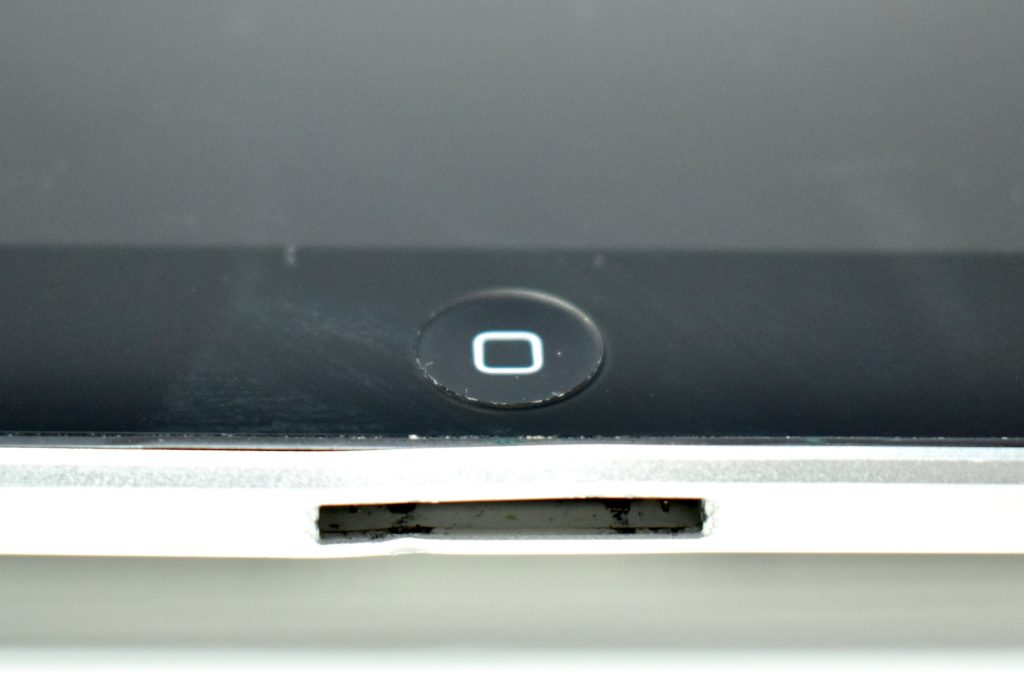AirPods with Charging Case are the second generation wireless headphone product by Apple.
According to Apple:
“The new AirPods deliver the wireless headphone experience, reimagined. Just pull them out of the charging case and they’re ready to use with your iPhone, Apple Watch, iPad, or Mac. After a simple one-tap setup, AirPods work like magic. They’re automatically on and always connected. AirPods can even sense when they’re in your ears and pause when you take them out. To adjust the volume, change the song, make a call, or even get directions, simply say ‘Hey Siri’ and make your request. You have the freedom to wear one or both AirPods, and you can play or skip forward with a double-tap when listening to music or podcasts.”
Since the first version of AirPods, Apple touted an easy setup experience. For all intents and purposes, the setup has been truly simple, perhaps “magical” as Apple has claimed, from the start. The initial pairing process begins simply by placing a new set of AirPods in proximity to an iPhone or iPad. The pairing process takes just a single tap on the device.
The design of the original AirPods and AirPods Generation 2 is identical on the outside for both the AirPods and the charging case. Internally, original AirPods use a W1 chip and AirPods Generation 2 use the H1 chip that adds the hands-free “Hey Siri” feature and better battery life.
The name, “AirPods with Charging Case,” differentiates this product from the “AirPods with Wireless Charging Case.” AirPods with Charging Case offered charging only with a Lightning connector cable. For an additional $40 at the time of purchase, the AirPods Wireless Charging Case allowed a user to “set the case down on a Qi-compatible charging mat and let it charge. The LED indicator on the front of the case lets you know that your AirPods are charging.” To purchase the Wireless Charging Case for AirPods separately cost $79.
When purchased online, Generation 2 AirPods also offered free case engraving. “Engrave an emoji, name, initials, phone number, or date. Only at Apple.”
Source: Apple (Wired, Wireless)