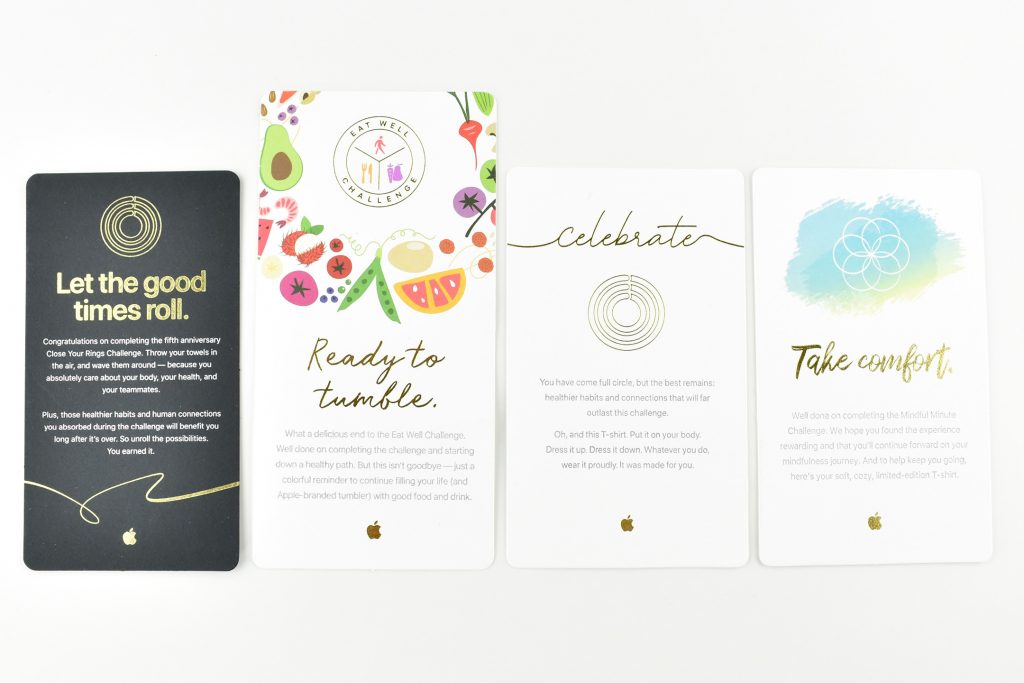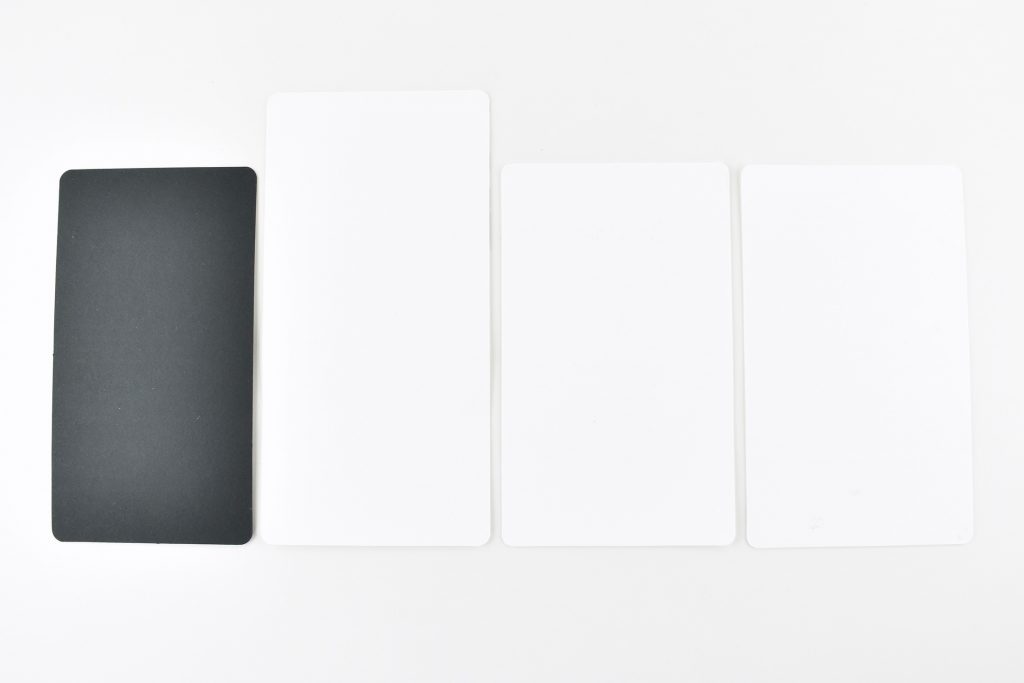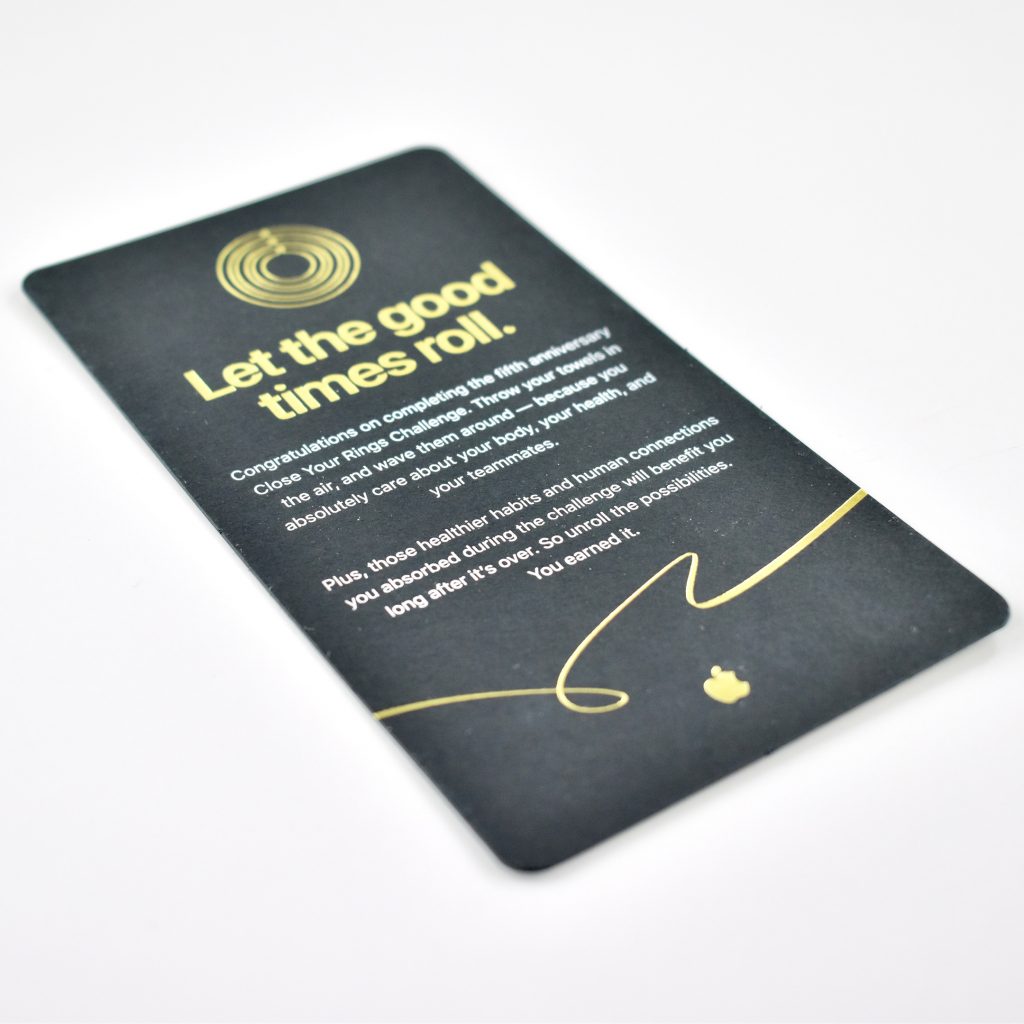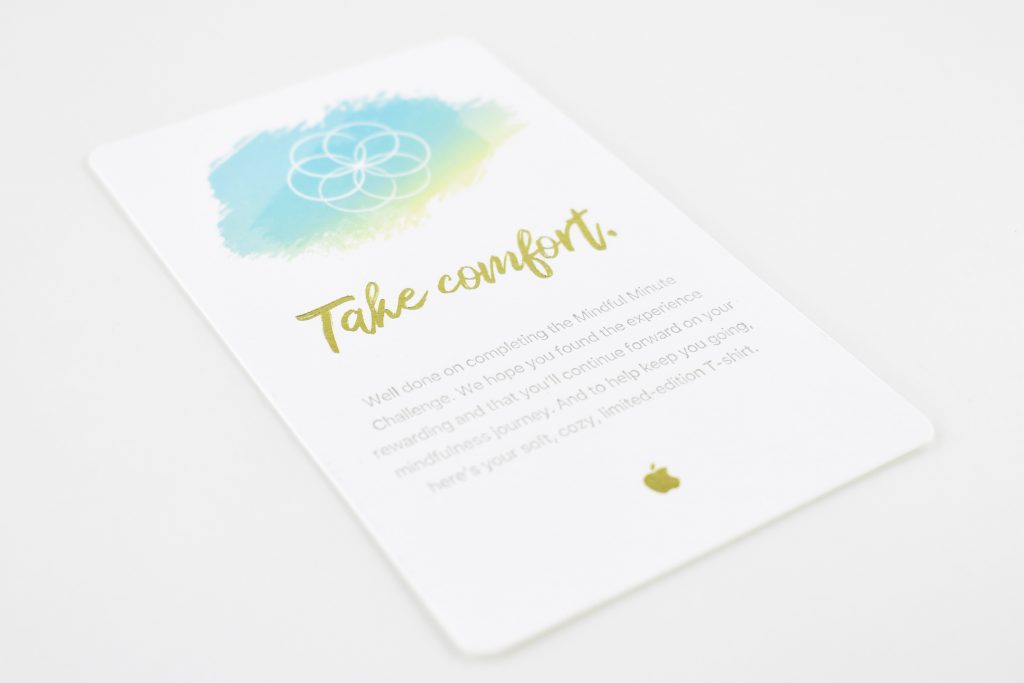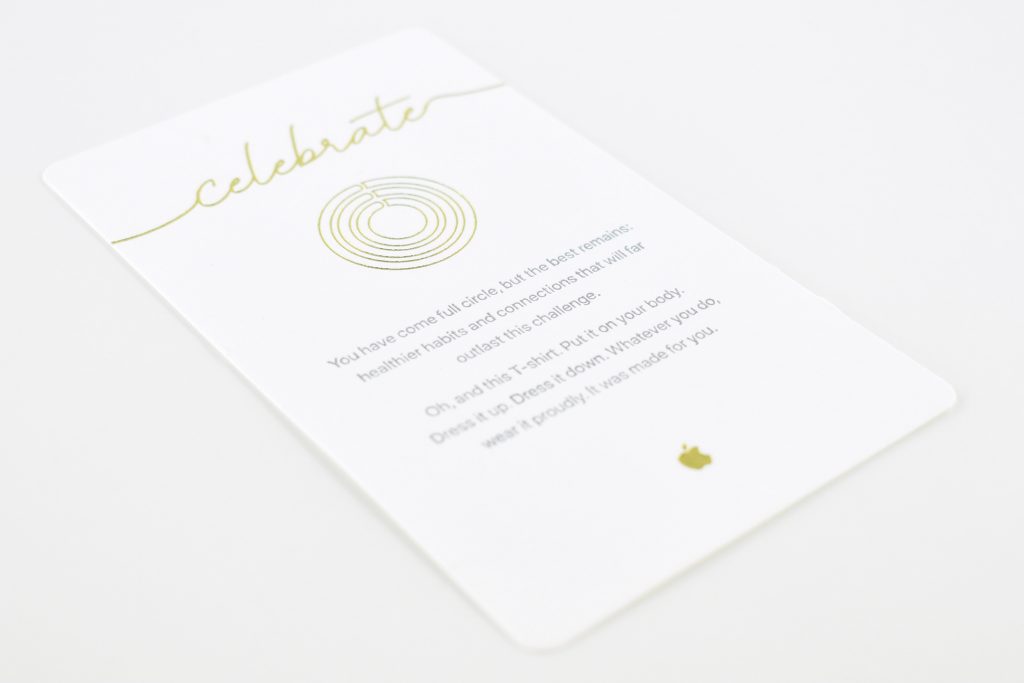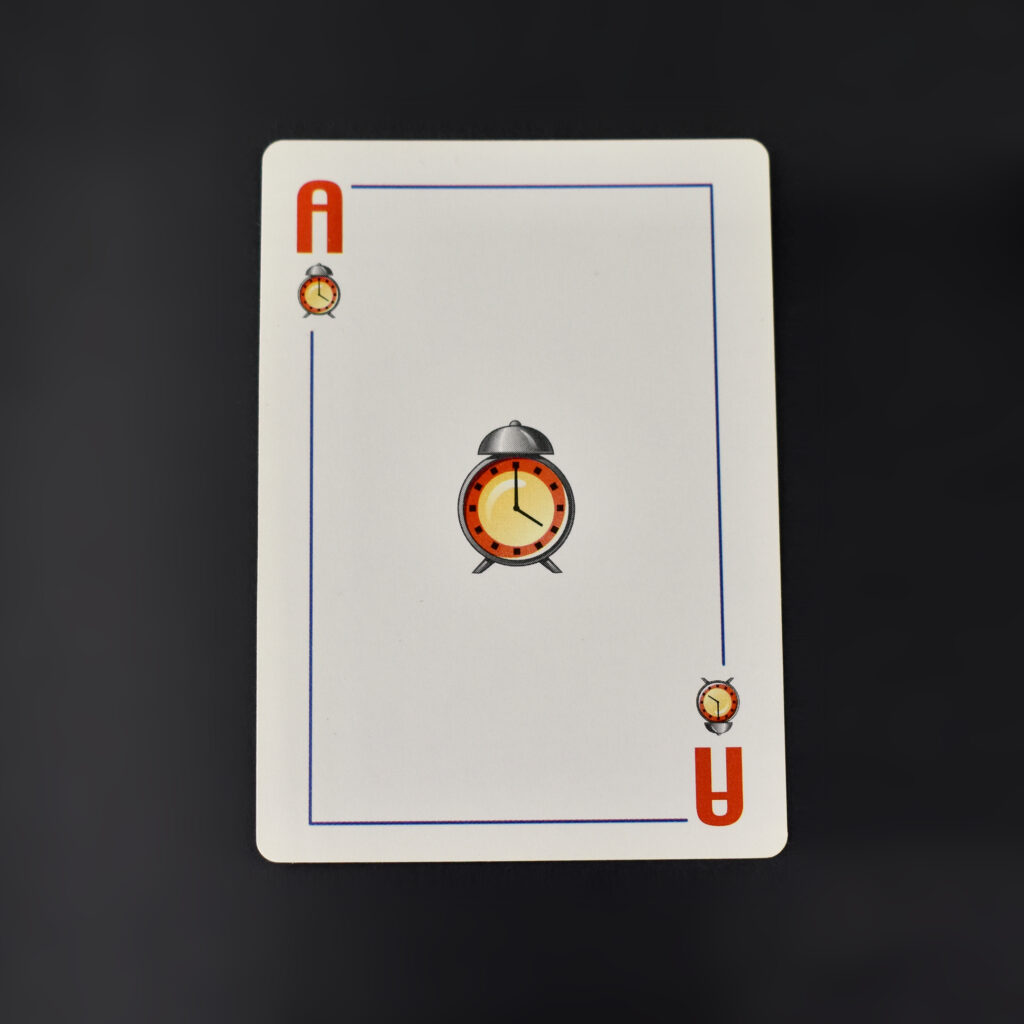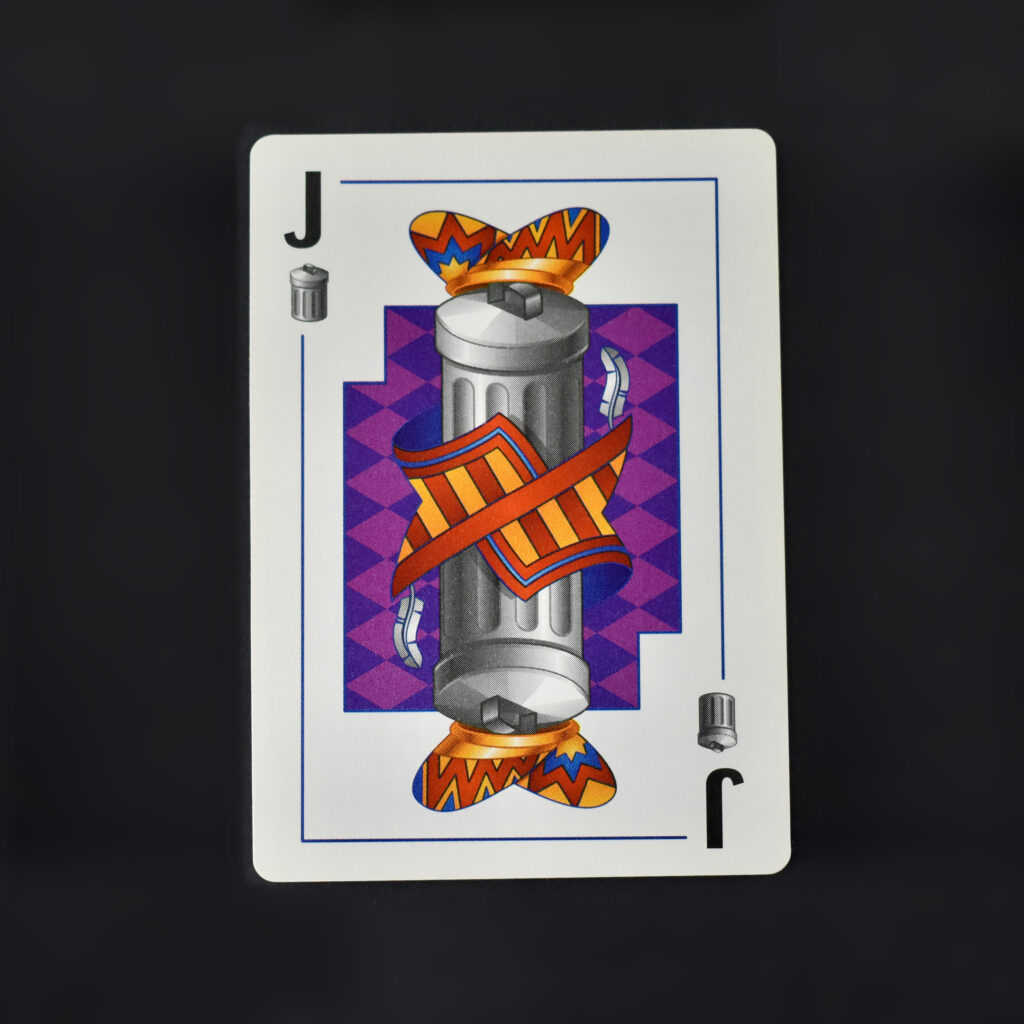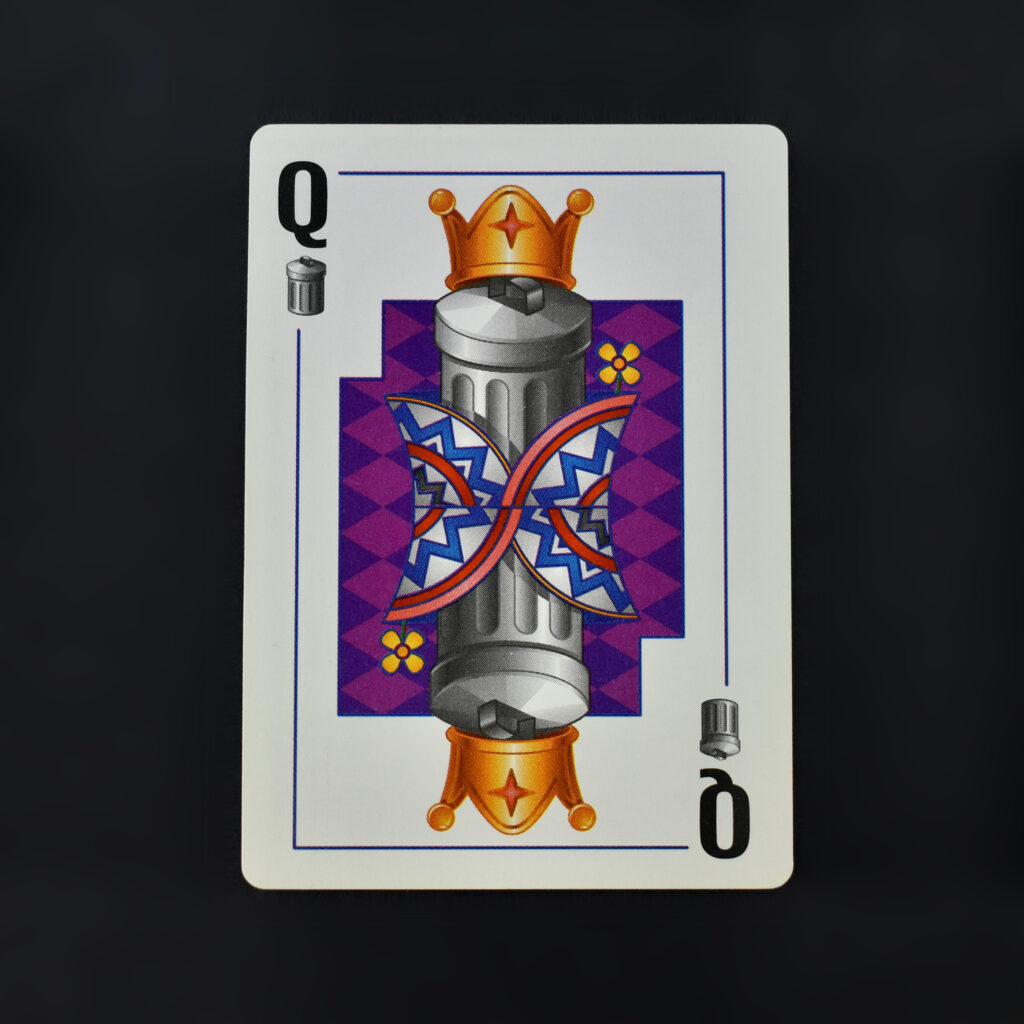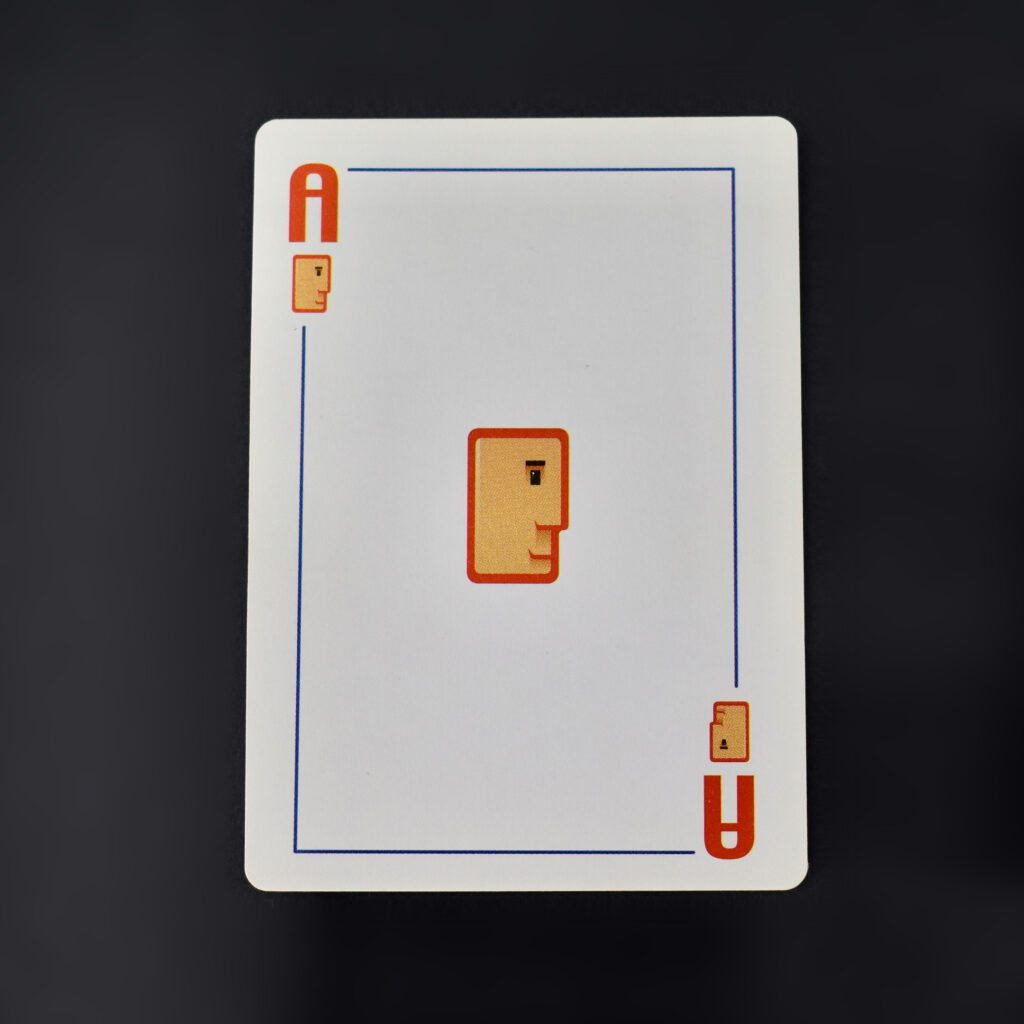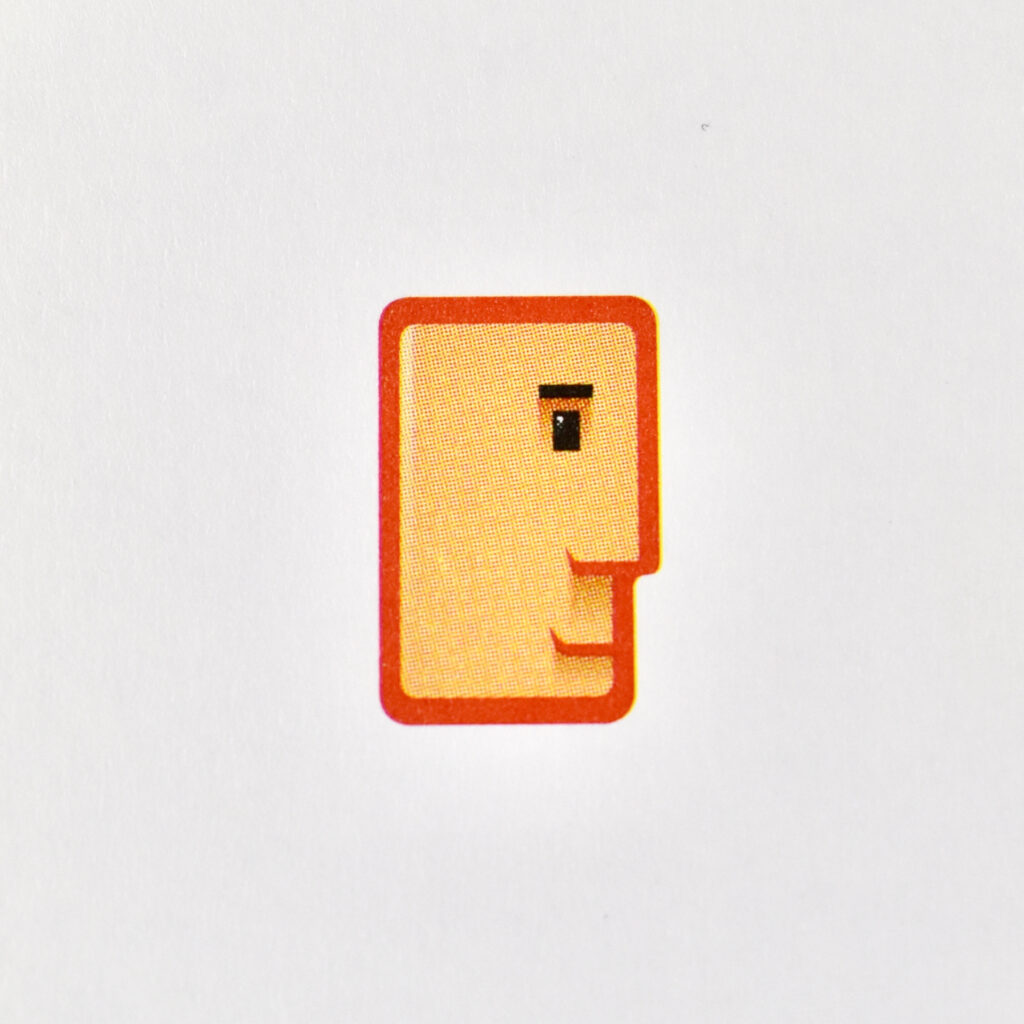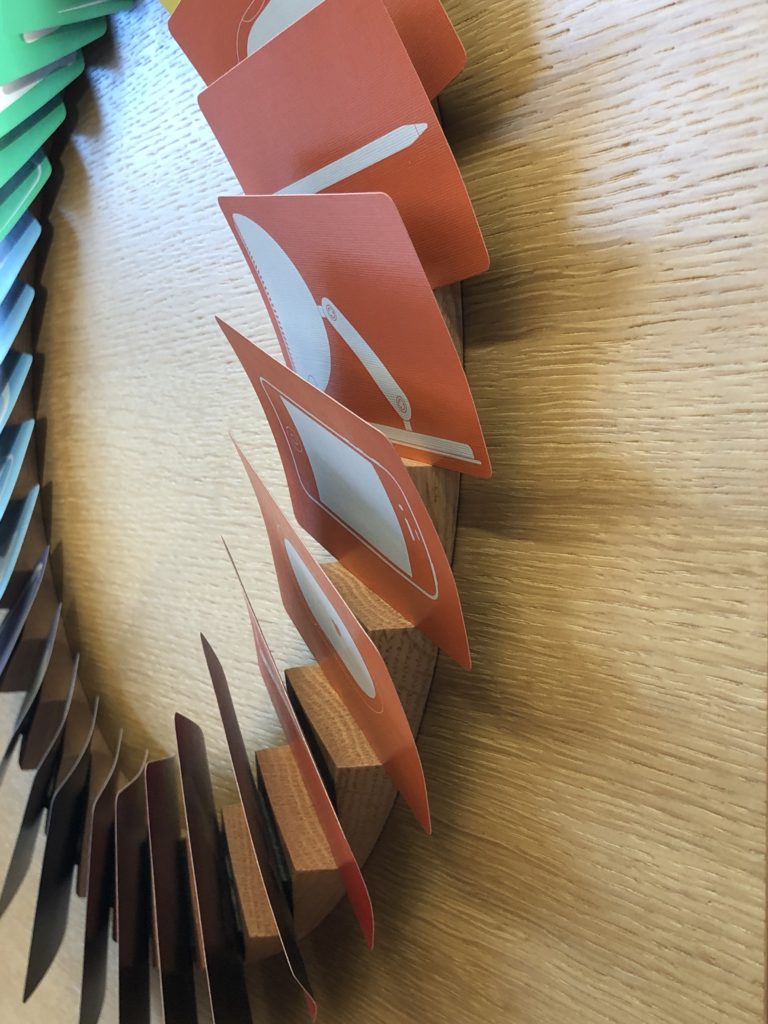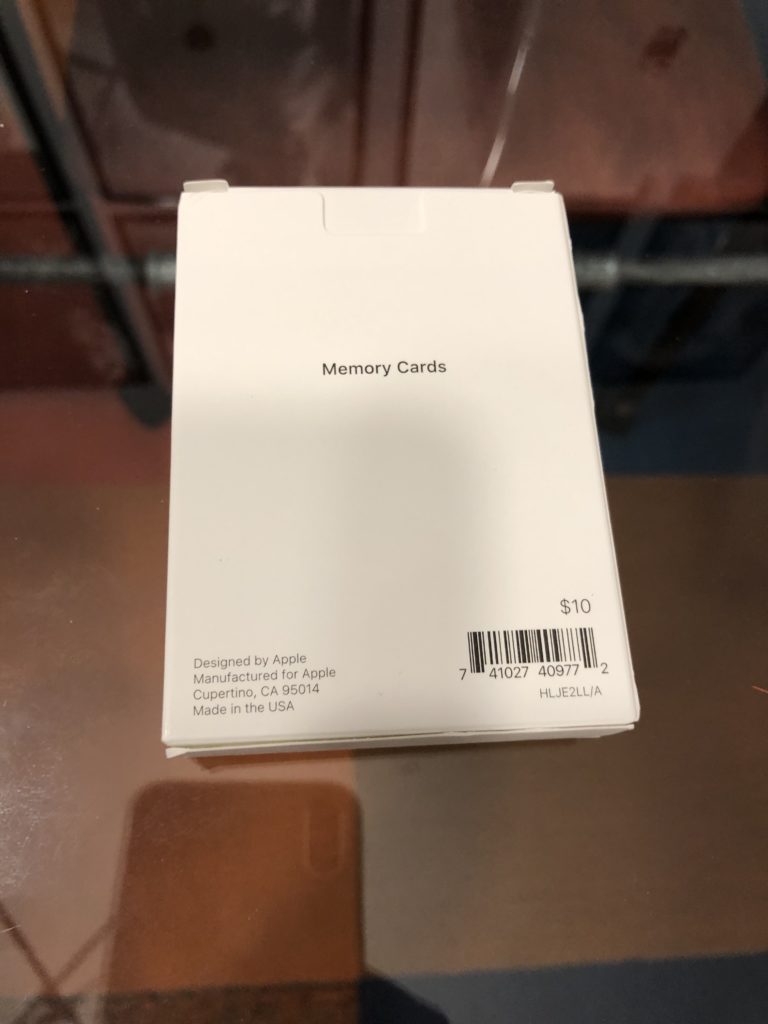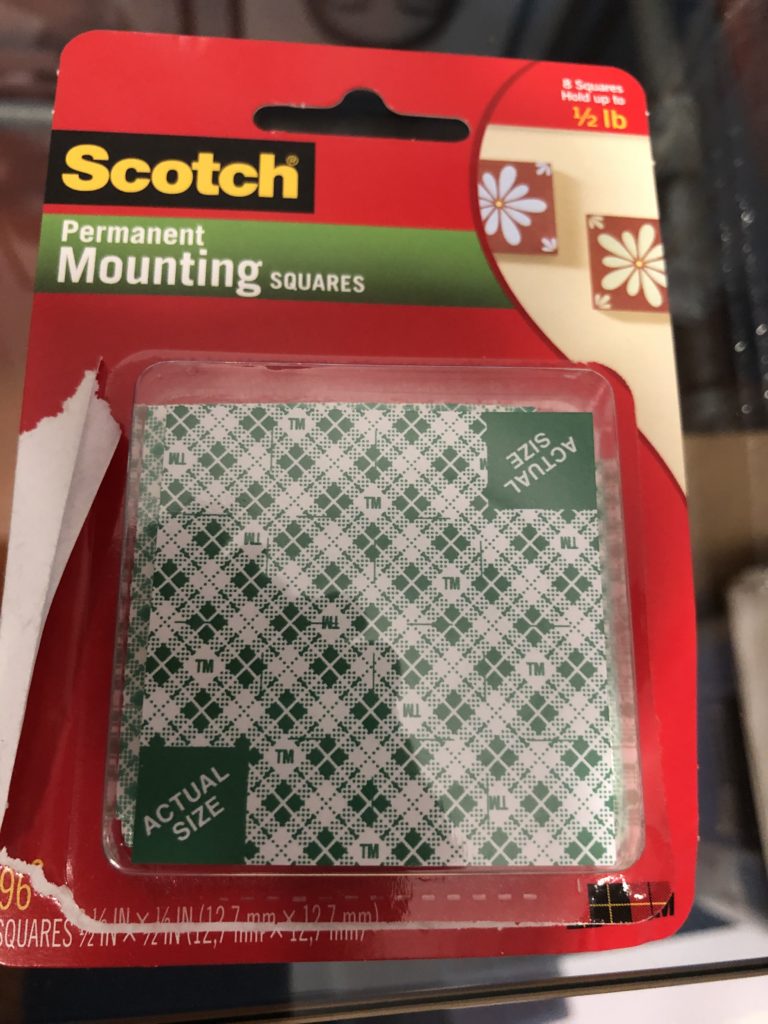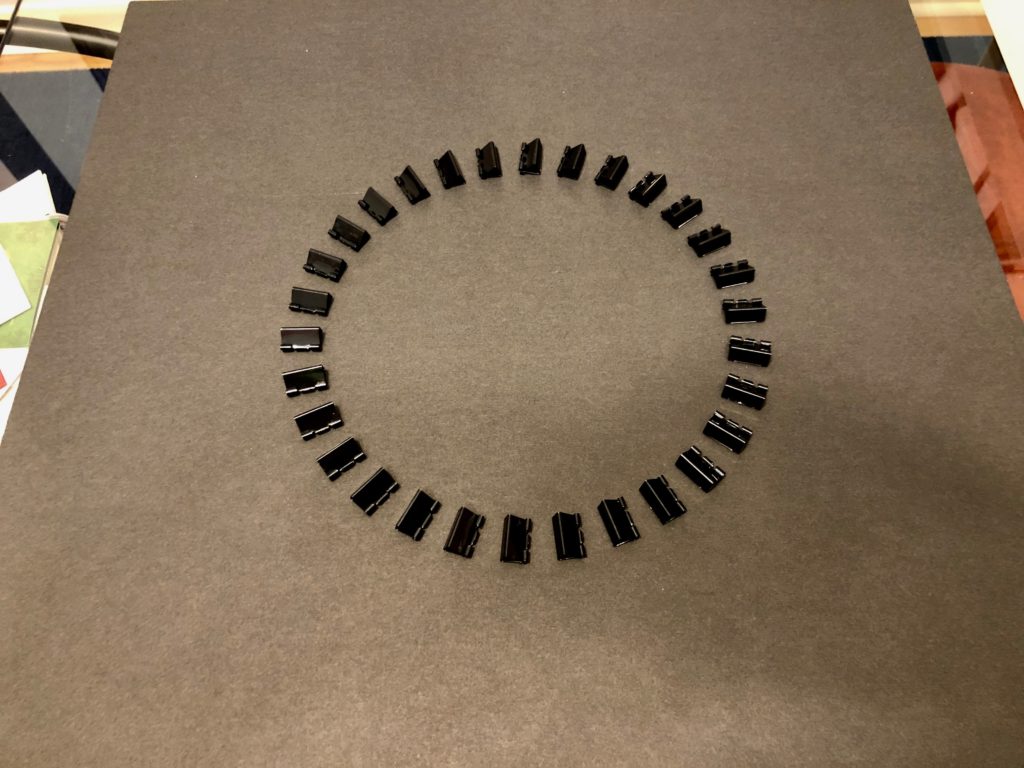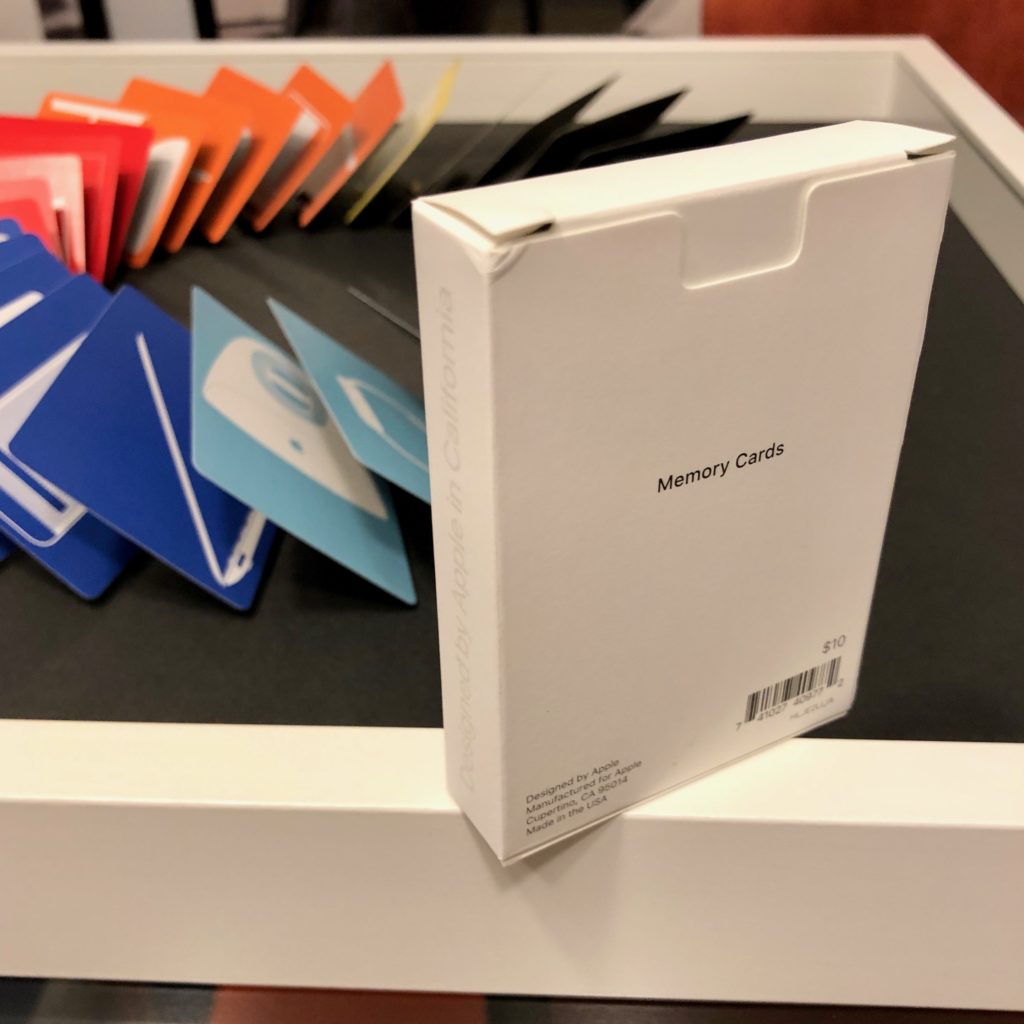Apple challenge cards are sent to Apple employees who participate in company-sponsored events, usually with a gift to celebrate the accomplishment of successfully completing the challenge.
From left to right, the challenge cards include:
- Let the good times roll.—Apple’s fifth Close Your Rings Challenge shipped with a set of black embroidered towels. (The black card measures 2.75 x 5 inches and is printed on light textured cardboard.)
- Ready to tumble.—Apple’s Eat Well Challenge shipped with an Apple-branded tumbler. (The card measures 3 x 6 inches and is printed on light textured cardboard.)
- Celebrate—shipped with a t-shirt. (The card measures 3 x 5 inches and is printed on light textured cardboard.)
- Take comfort.—Apple’s Mindful Minute Challenge shipped with a limited-edition T-shirt. (The card measures 3 x 5 inches and is printed on light textured cardboard.)